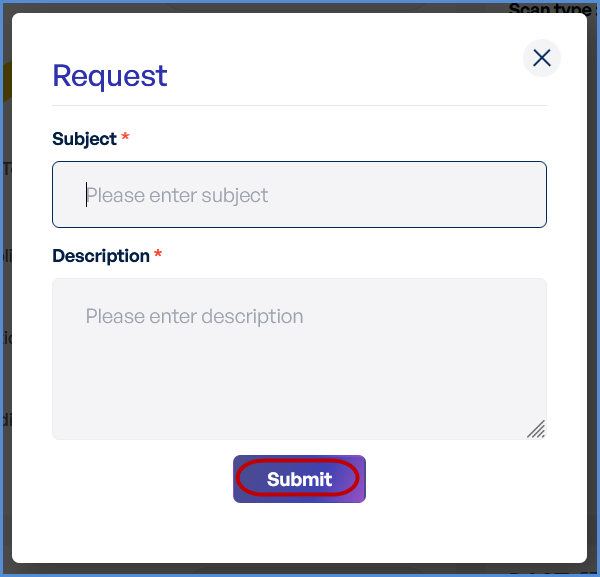Managing Subscriptions
Subscription Configuration
Directions for managing subscription details, including upgrades, downgrades, and cancellations.
- Log in to the Platform
- Access the platform and sign in using your credentials.
- Access the Profile Page
- Locate the Profile icon or menu option in the top-right corner of the interface.
- Click on it to open the profile settings.
- Access the Subscription Menu
- Click on the Profile Icon to open a drop down menu.
- From the list of options, select Subscription.
- Redirect to the Subscription Page
- After selecting Subscription, the portal will automatically redirect you to the Subscription page where you can view and manage your subscription details.
- After selecting Subscription, the portal will automatically redirect you to the Subscription page where you can view and manage your subscription details.
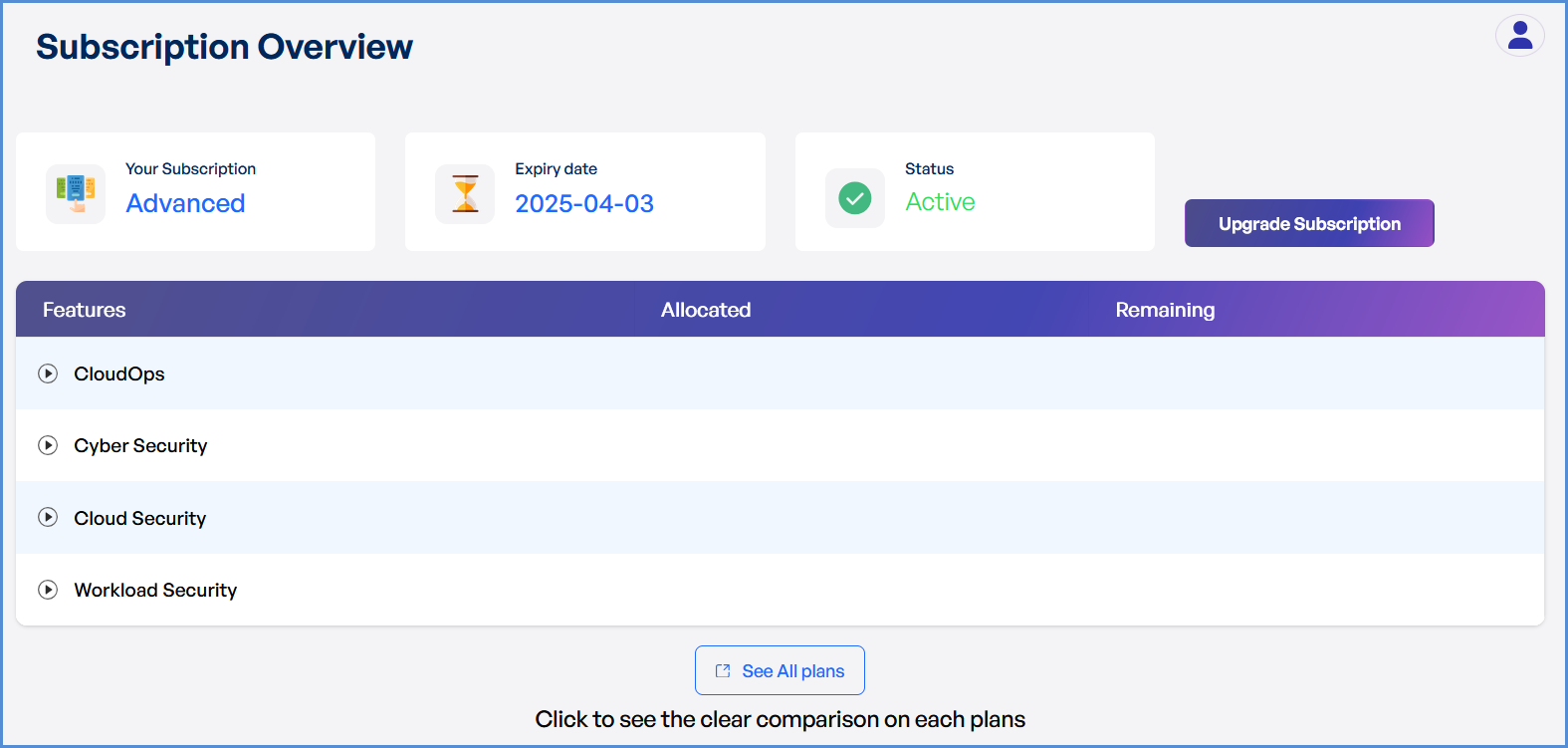
Upgrade subscription
InitiateCurrentlyUpgradenot- supporting
ClickdowngradingonorUpgradecancelingSubscriptionsubscriptiontoplans.proceedUserstocantheonly upgradepage.Choose the next available plan or configure a customtheir subscription.
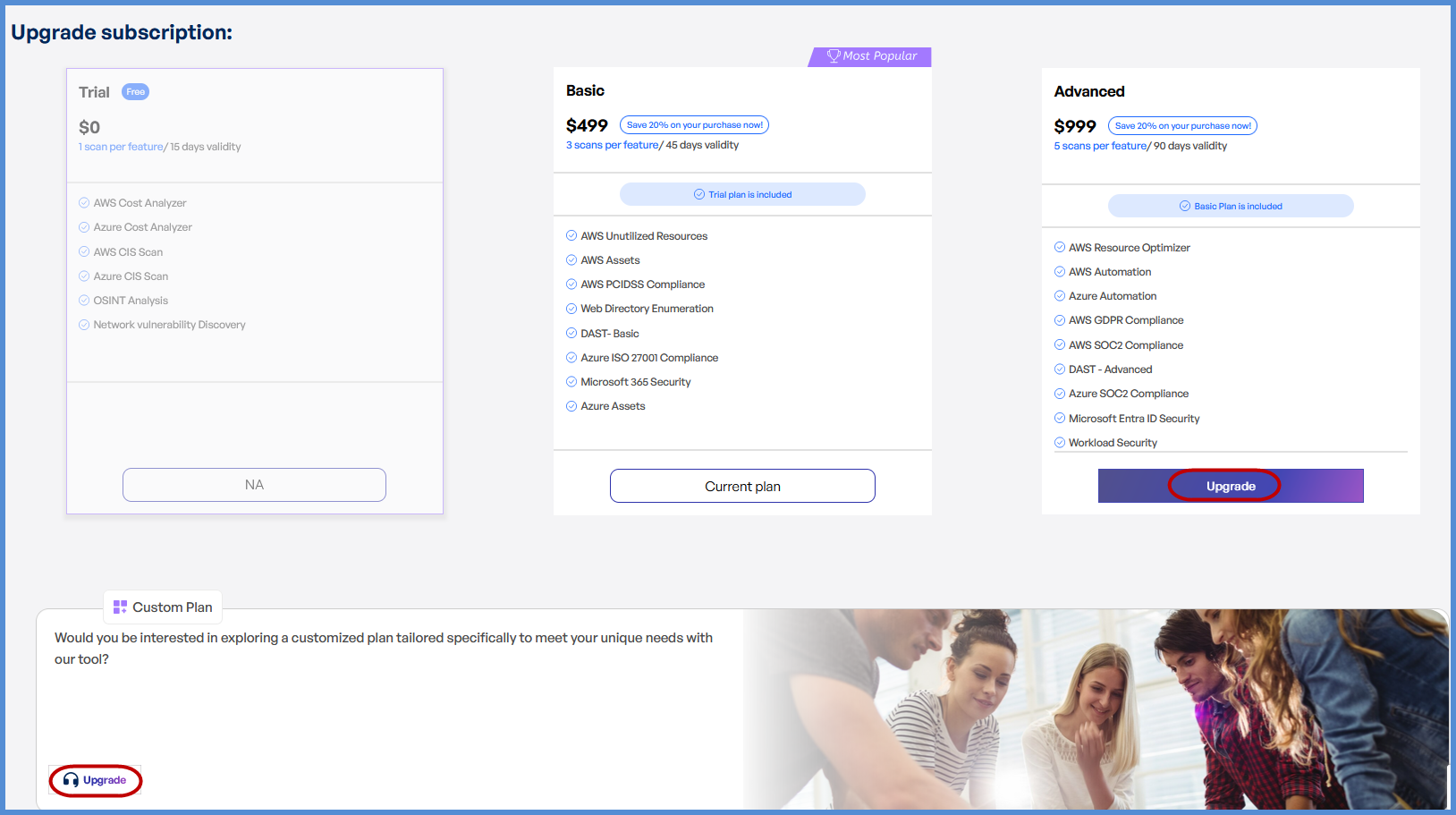
Fill
inHelpportal. RequestIf Form
- Subject:
Field:Specify- the request type (e.g., "Upgrade to Advanced Plan").
EnterDescription:aProvideconcisedetailsand descriptive title forabout your upgrade request.
- our
Provide detailed information about the next subscription plan or specify requirements for a custom plan.
Review your input for accuracy.ClickSubmitto send your request.
A confirmation messageteam willappear upon successful submission.Track the status ofreview your requestwithinand process theplatform.upgrade