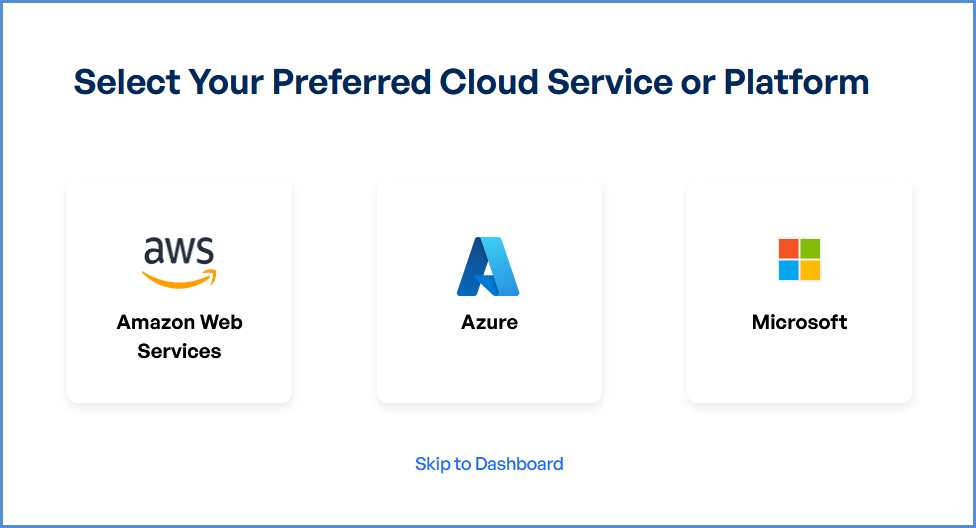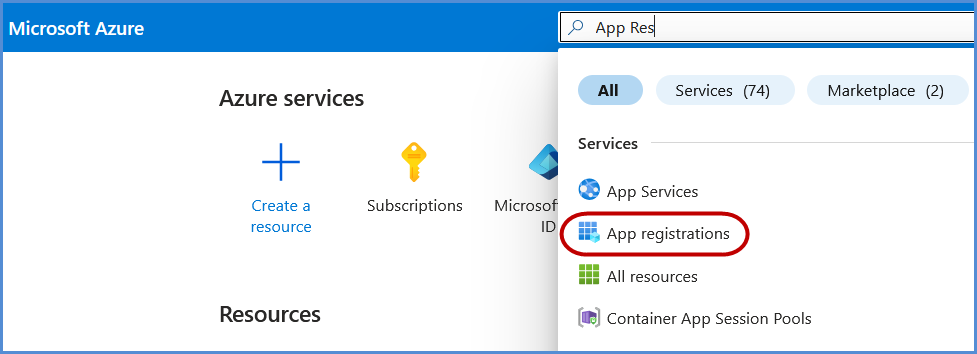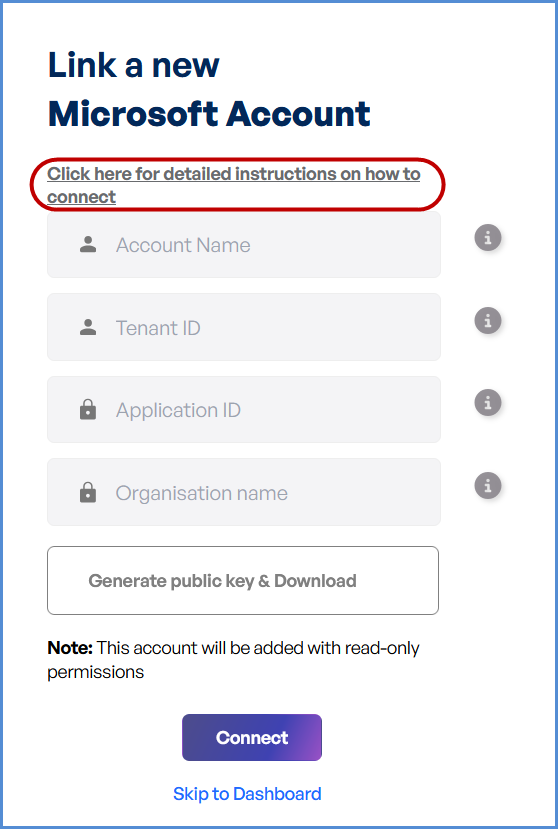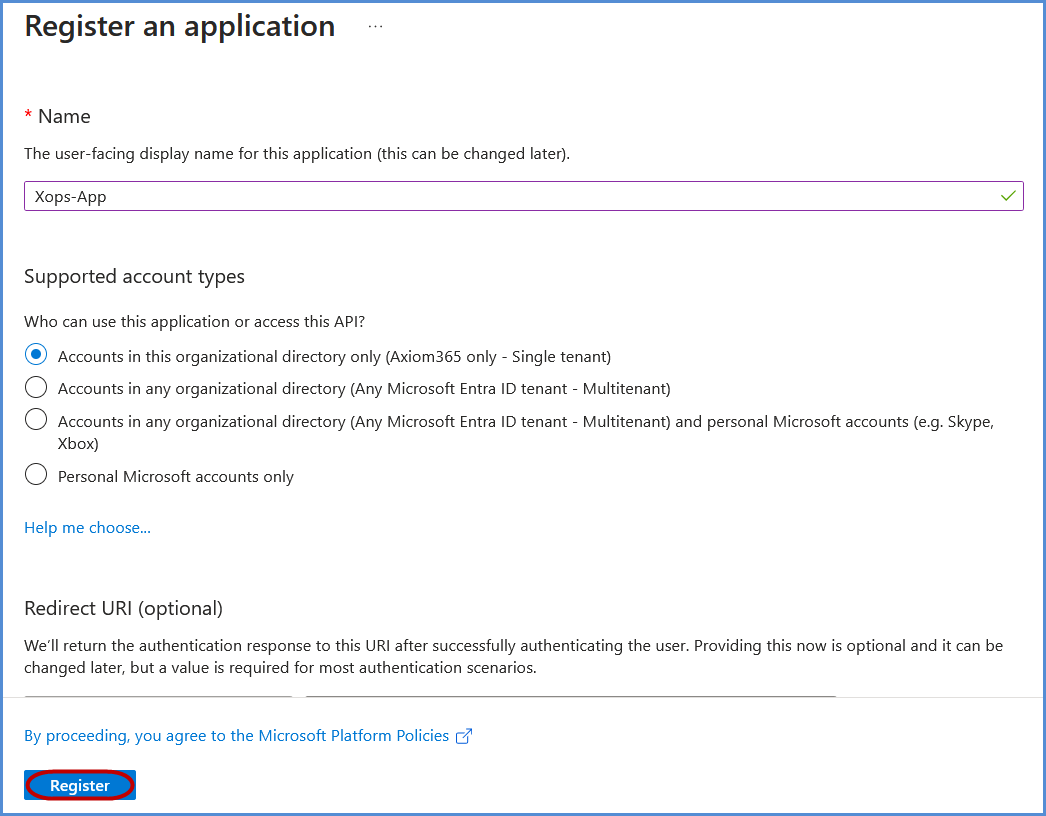Microsoft 365 Account Integration
Link Microsoft 365 Account
Navigating to the Integrations Page
-
Log in to the Platform
- Access the platform and sign in using your credentials.
-
Open the Integrations Section
- Locate the side navigation panel on the left.
- Click on the Integrations tab.
-
Select Microsoft Integration
- On the Integrations page, you will see available options for AWS, Azure, and Microsoft accounts.
- Click on the Microsoft card then click on M365 to open the “Link a New Microsoft Account” page.
Note: Follow Initiating M365 Integration steps to Connect Microsoft 365 Account in Xops , ensure that the following permissions are assigned
Initiating M365 Integration
AccessanSetupApplicationInstructionsand configuration in AzureRetrieve Required InformationLog inNavigate to the
AzureMicrosoft Entra Admin center Portal.CopyIn the
followingsearchdetails:bar,- enter
TenantAppIDRegistrationsApplicationandIDselect OrganizationitNamefrom
Configure the Microsoft AccountEnterClick on New Registration.
-
Register the application:
-
Provide a name
infor theMicrosoft Account Namefield. Paste theTenant ID, Application ID, and Organization Nameinto their respective fields.ClickGenerate Public Keyand download the certificate.
-
UploadCertificateUpload theUnder
publicSupportedkeyaccountcertificatetypes, select Accounts inthethisAzureorganizationalPortaldirectory only.if not set by default.Returnto the platform and clickClick
ConnectRegister tofinalizecomplete theintegration.process.
Note:
First-Time Login Experience- When you log in for the first time, you will be prompted to select your preferred cloud service or platform (AWS, Azure, or Microsoft). This selection is required to establish the initial account connection.
- Once your account is successfully connected to AWS, Azure, or Microsoft, this selection screen will not appear in subsequent logins. Instead, you will be directed automatically to the Home page.
- To manage or modify integrations, navigate to the "Integrations" section from the left panel in the dashboard.