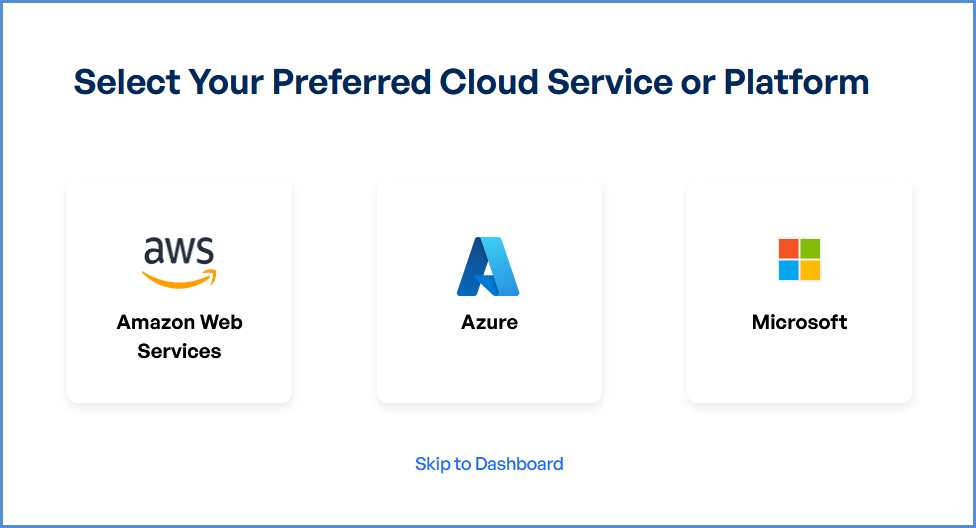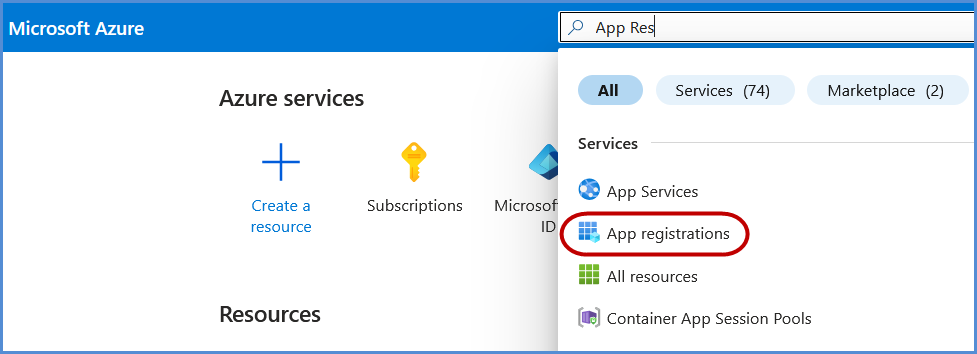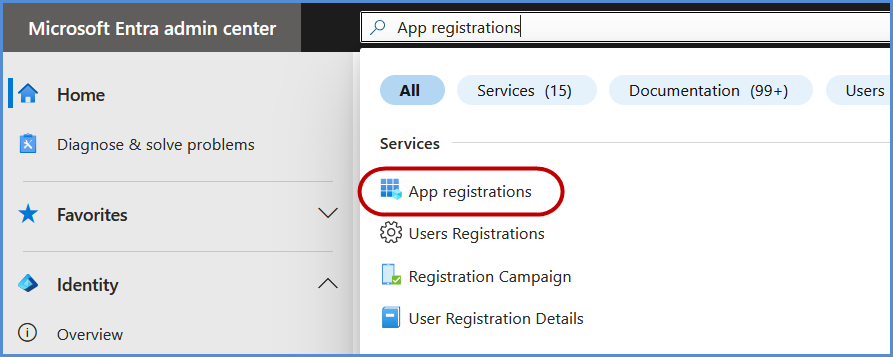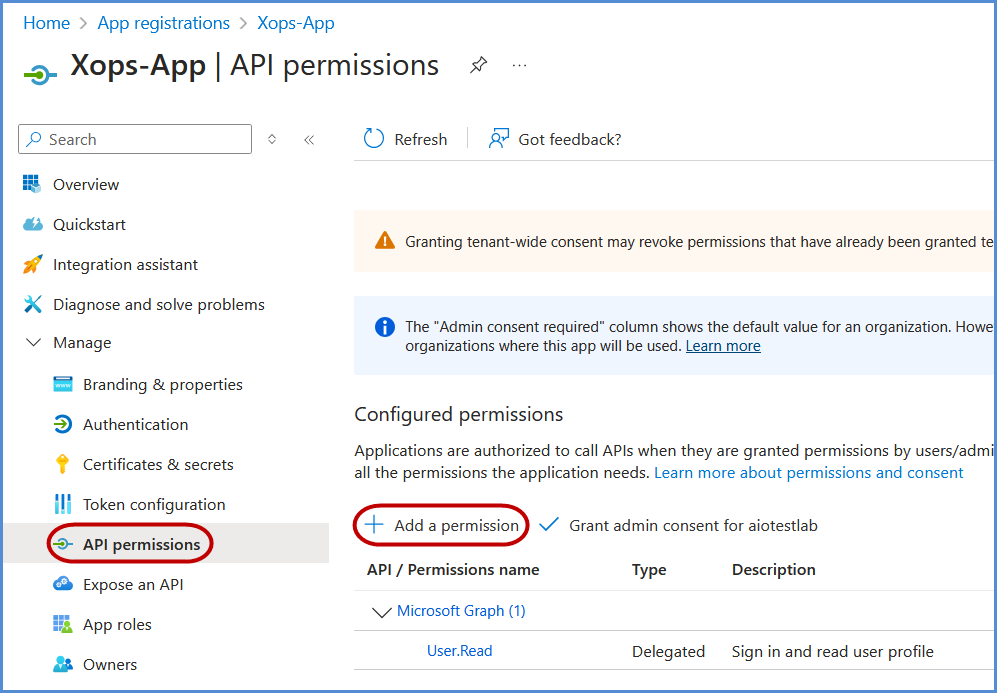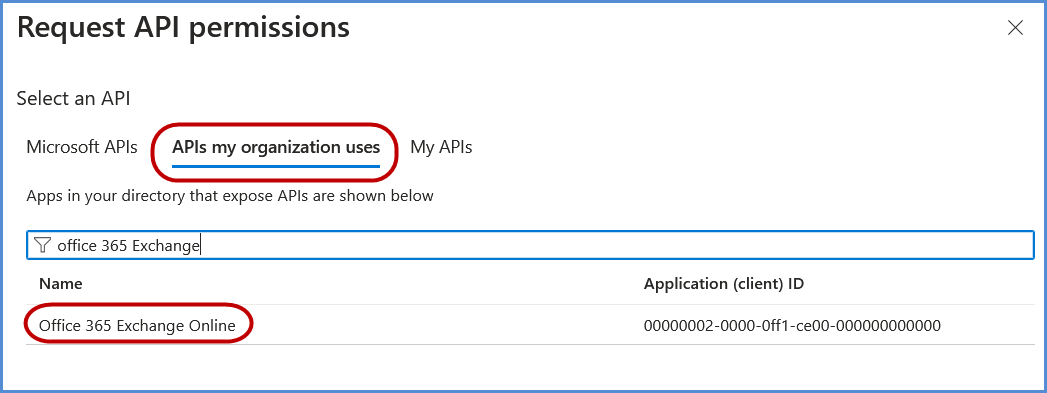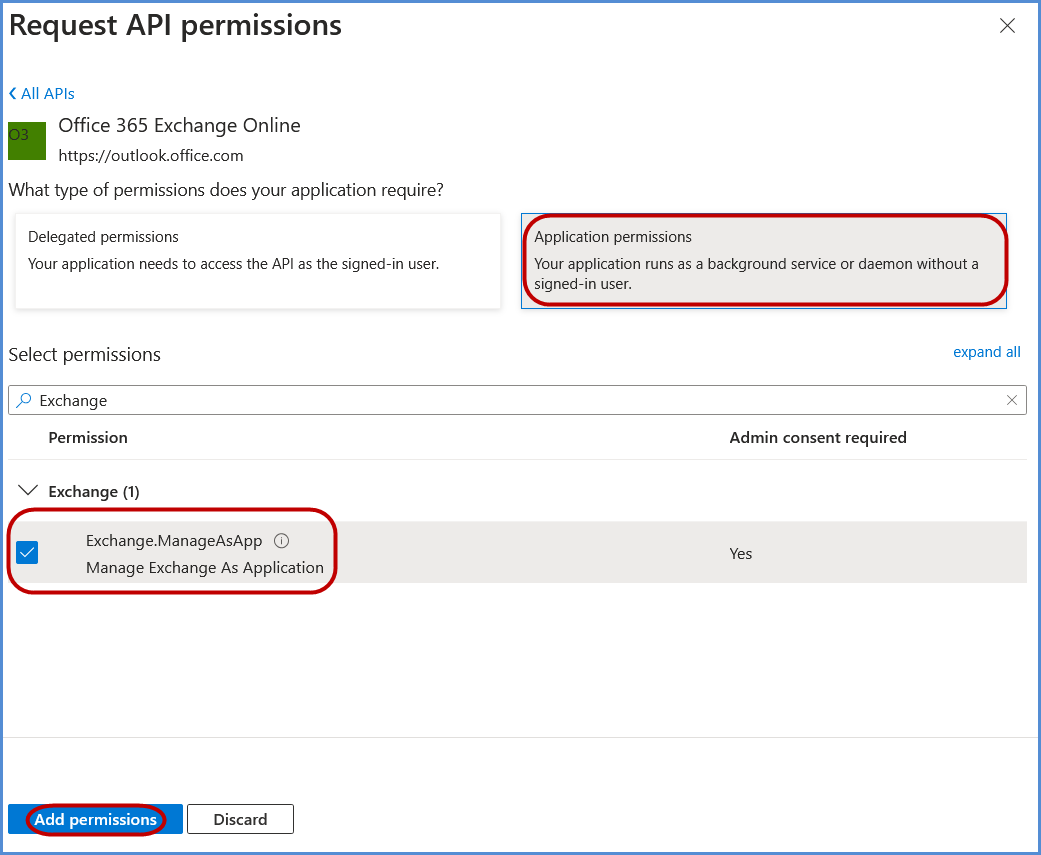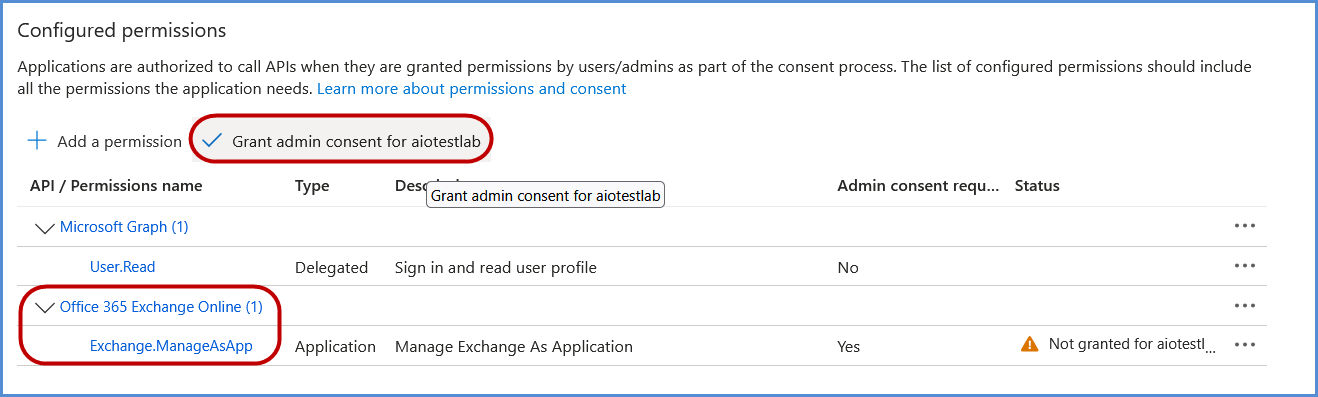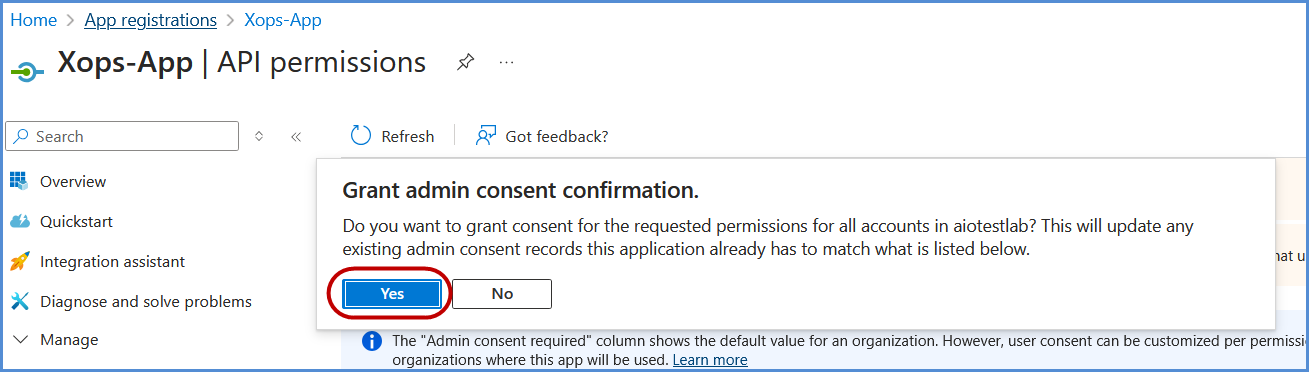Microsoft 365 Account Integration
Link Microsoft 365 Account
Navigating to the Integrations Page
-
Log in to the Platform
- Access the platform and sign in using your credentials.
-
Open the Integrations Section
- Locate the side navigation panel on the left.
- Click on the Integrations tab.
-
Select Microsoft Integration
- On the Integrations page, you will see available options for AWS, Azure, and Microsoft accounts.
- Click on the Microsoft card then click on M365 to open the “Link a New Microsoft Account” page.
Note: Follow Initiating M365 Integration steps to Connect Microsoft 365 Account in Xops , ensure that the following permissions are assigned
Initiating M365 Integration
Registering an Application and configuration in AzureMicrosoft Entra Admin center
-
Click on New Registration.
-
Register the application:
-
Provide a name for the application.
-
Under Supported account types, select Accounts in this organizational directory only if not set by default.
-
Click Register to complete the process.
-
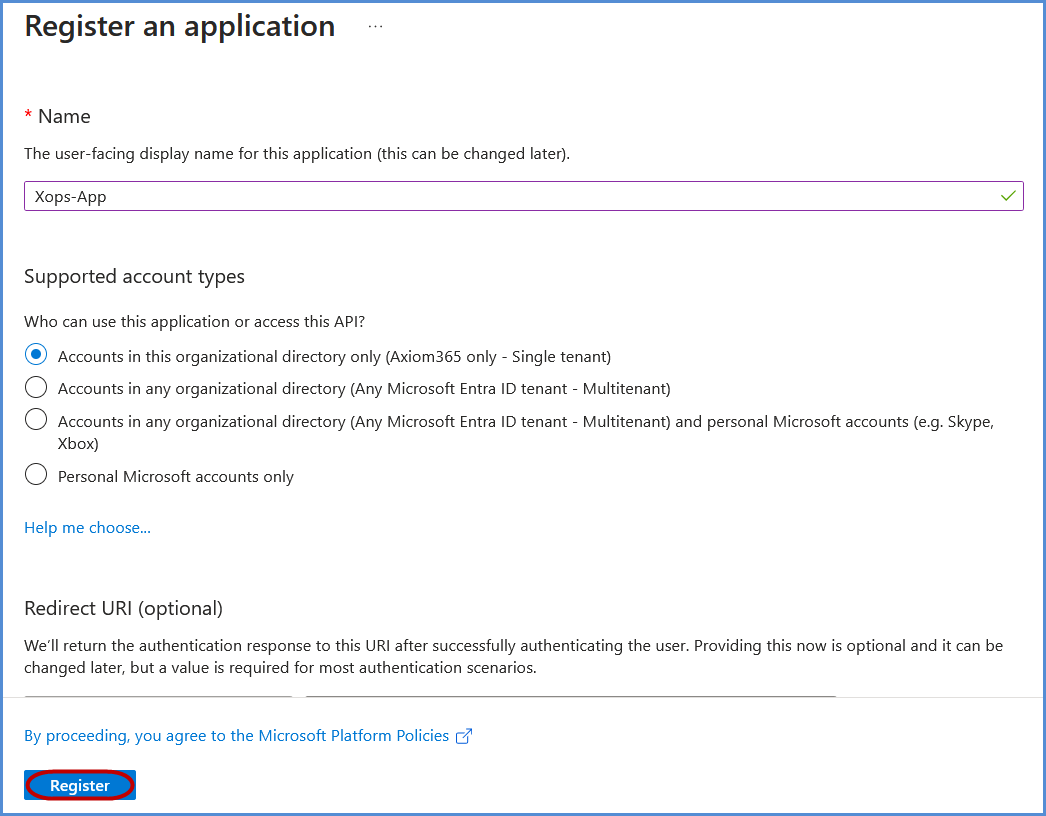
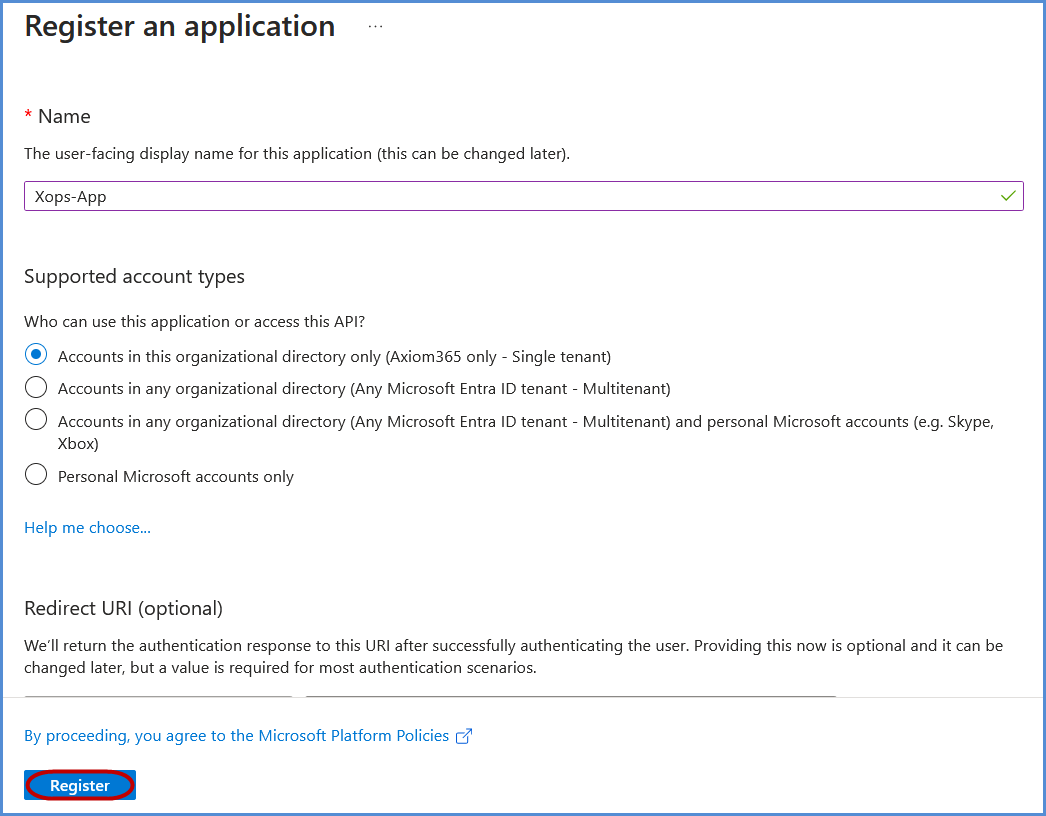
- Select APIs my organization uses and search for Office 365 Exchange Online, then click on it.
- Choose Application permissions, search for Exchange.ManageAsApp, select it, and click Add permissions.
- Click on Grant admin consent and confirm by selecting Yes in the confirmation popup.
Note:
First-Time Login Experience
- When you log in for the first time, you will be prompted to select your preferred cloud service or platform (AWS, Azure, or Microsoft). This selection is required to establish the initial account connection.
- Once your account is successfully connected to AWS, Azure, or Microsoft, this selection screen will not appear in subsequent logins. Instead, you will be directed automatically to the Home page.
- To manage or modify integrations, navigate to the "Integrations" section from the left panel in the dashboard.