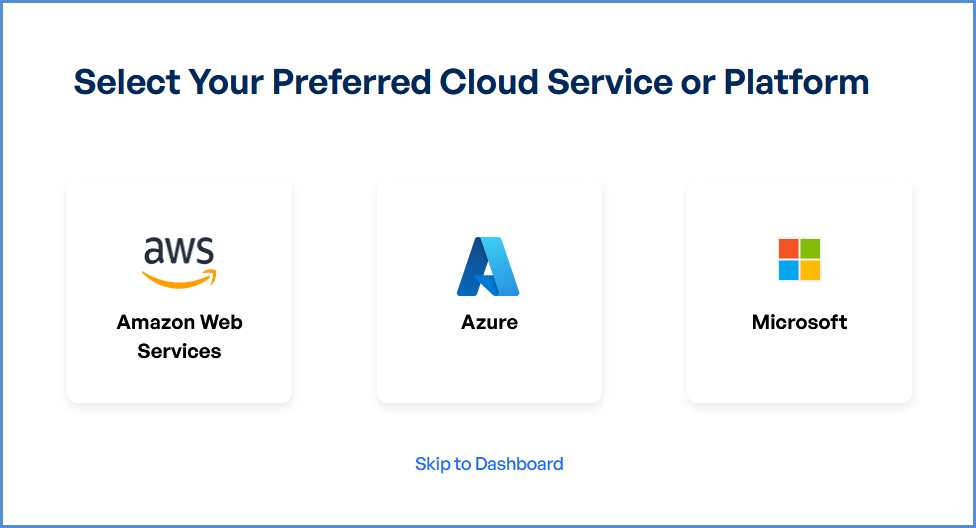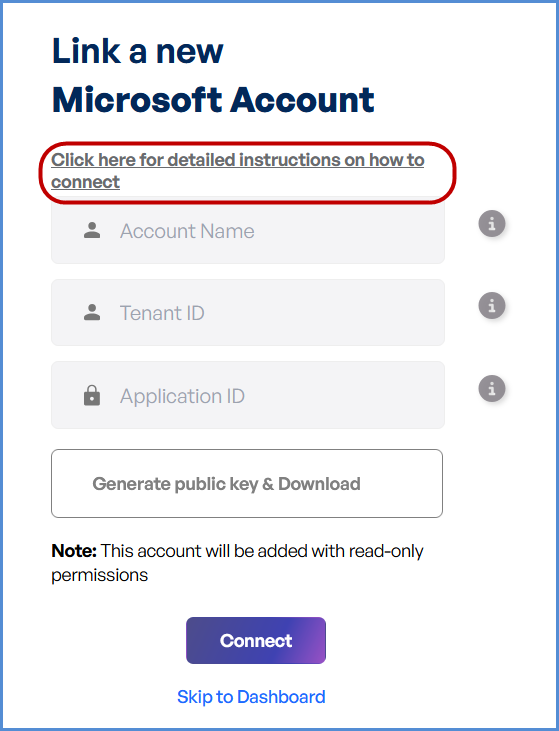Microsoft Entra ID Account Integration
Link Microsoft Entra ID Account
Navigating to the Integrations Page
-
Log in to the Platform
- Access the platform and sign in using your credentials.
-
Open the Integrations Section
- Locate the side navigation panel on the left.
- Click on the Integrations tab.
-
Select AWS Integration
- On the Integrations page, you will see available options for AWS, Azure, and Microsoft accounts.
- Click on the Microsoft card then click on M365 to open the “Link a New Microsoft Account” page.
Initiating Azure Integration
- Access Setup Instructions
- Click the "Click here for detailed instructions on how to connect" button.
- Retrieve Required Information
- Log in to the Azure Portal.
- Copy the following details:
- Tenant ID
- Application ID
- Configure the Microsoft Account
- Enter a name in the Microsoft Account Name field.
- Paste the Tenant ID and Application ID into their respective fields.
- Click Generate Public Key and download the certificate.
- Upload Certificate
- Upload the public key certificate in the Azure Portal.
- Return to the platform and click Connect to finalize the integration.