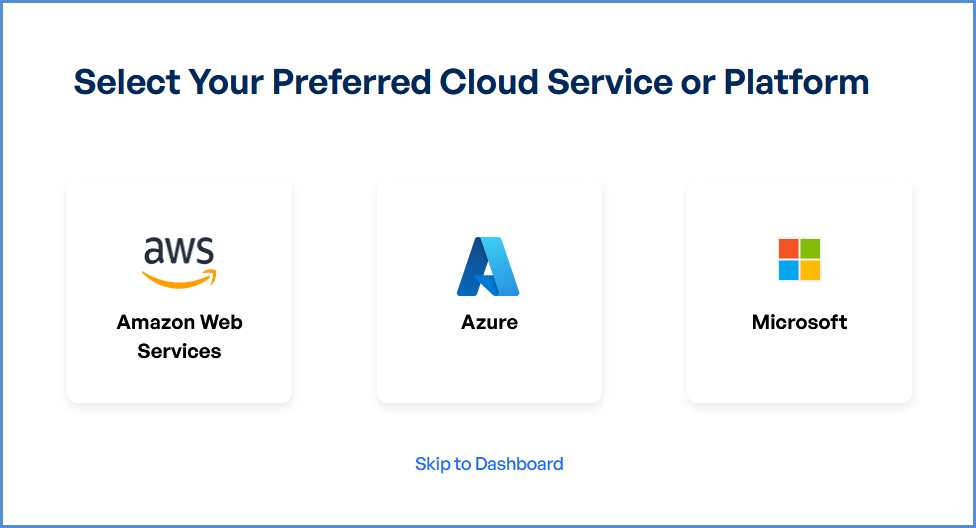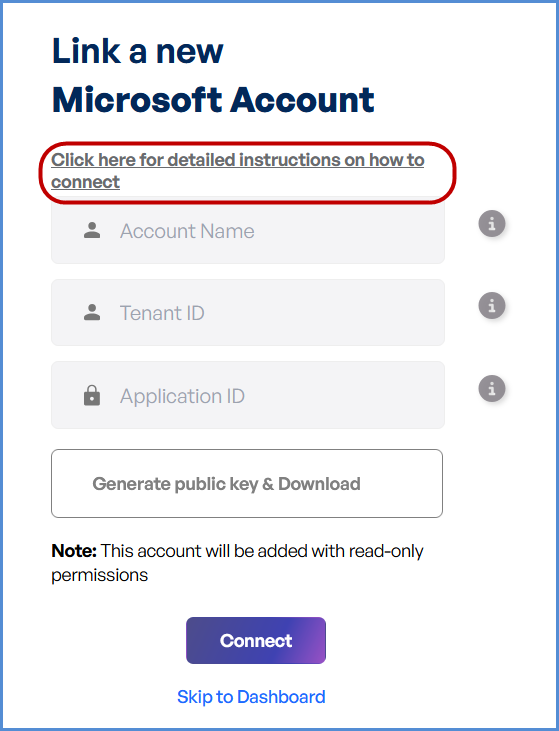Microsoft Entra ID Account Integration
Link Microsoft Entra ID Account
Navigating to the Integrations Page
-
Log in to the Platform
- Access the platform and sign in using your credentials.
-
Open the Integrations Section
- Locate the side navigation panel on the left.
- Click on the Integrations tab.
-
Select
AWSMicrosoft Integration- On the Integrations page, you will see available options for AWS, Azure, and Microsoft accounts.
- Click on the Microsoft card then click on M365 to open the “Link a New Microsoft Account” page.
Initiating Entra ID Integration
- Access Setup Instructions
- Click the "Click here for detailed instructions on how to connect" button.
- Retrieve Required Information
- Log in to the Azure Portal.
- Copy the following details:
- Tenant ID
- Application ID
- Configure the Microsoft Account
- Enter a name in the Microsoft Account Name field.
- Paste the Tenant ID and Application ID into their respective fields.
- Click Generate Public Key and download the certificate.
- Upload Certificate
- Upload the public key certificate in the Azure Portal.
- Return to the platform and click Connect to finalize the integration.
Note:
First-Time Login Experience
- When you log in for the first time, you will be prompted to select your preferred cloud service or platform (AWS, Azure, or Microsoft). This selection is required to establish the initial account connection.
- Once your account is successfully connected to AWS, Azure, or Microsoft, this selection screen will not appear in subsequent logins. Instead, you will be directed automatically to the Home page.
- To manage or modify integrations, navigate to the "Integrations" section from the left panel in the dashboard.