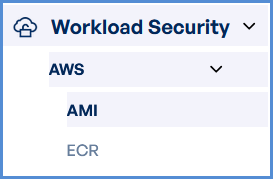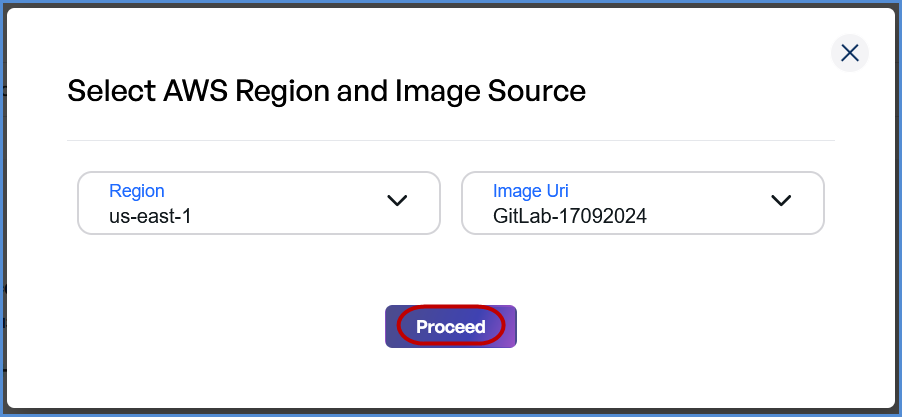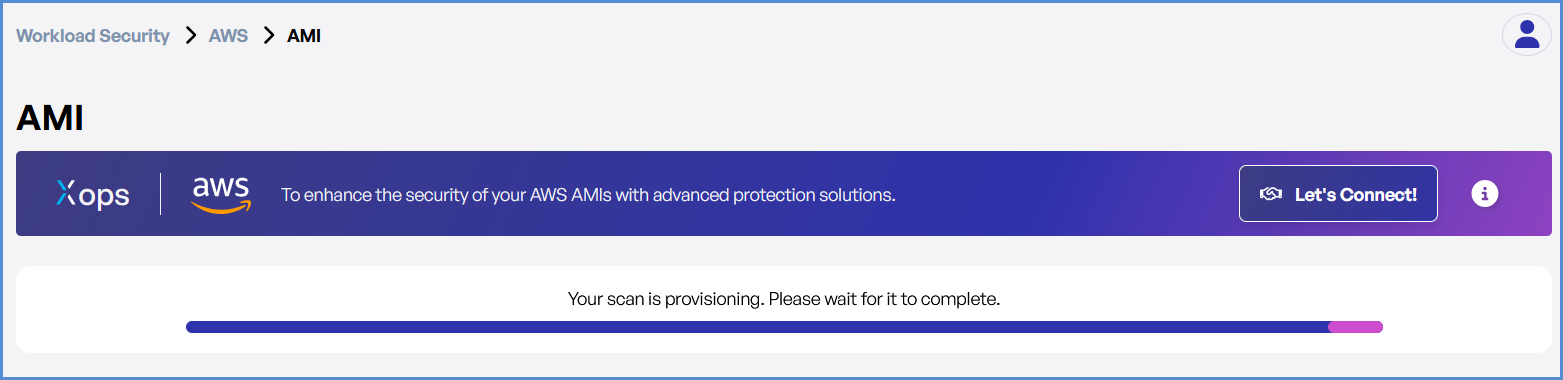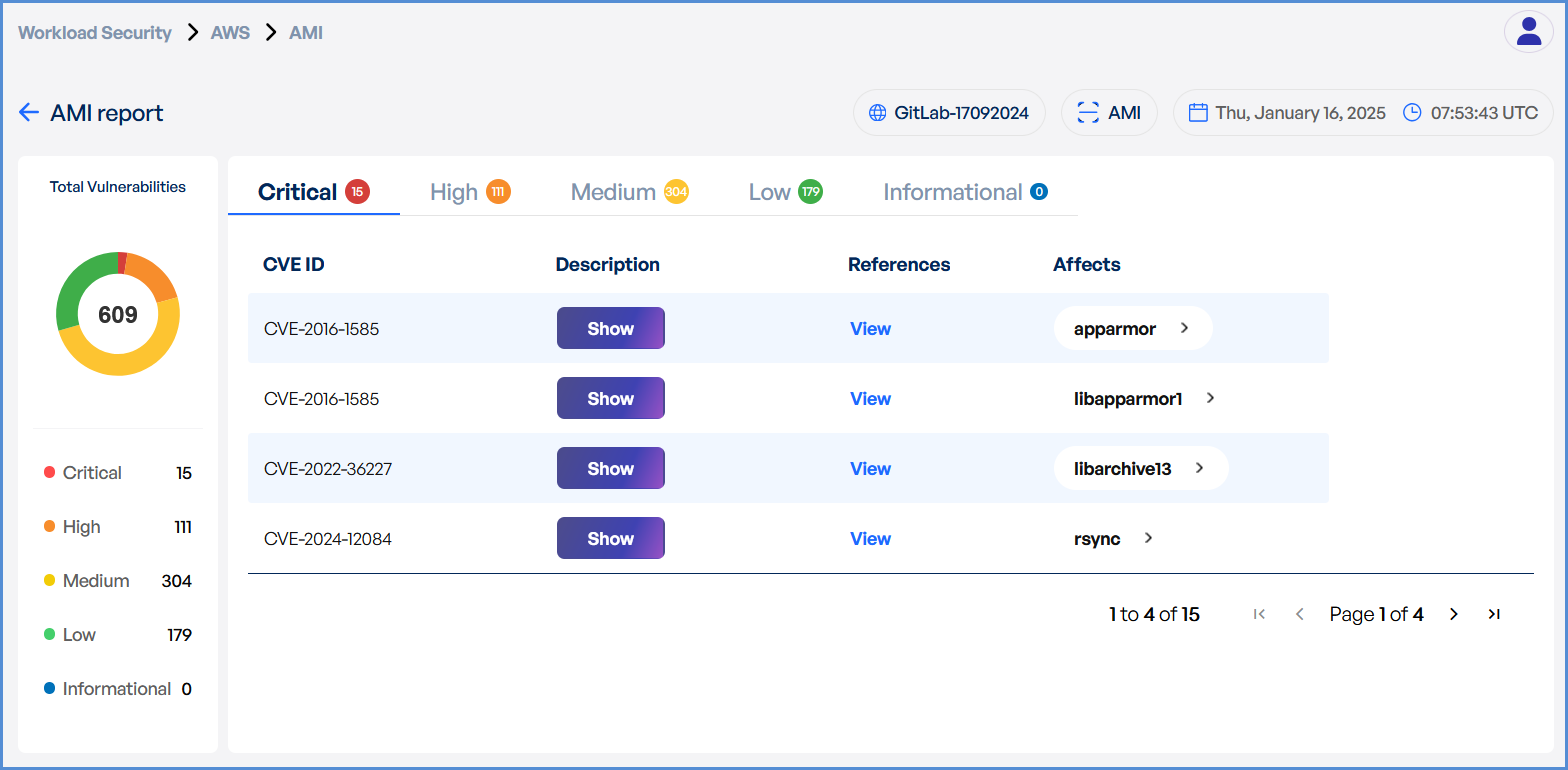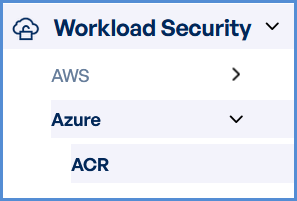4. Securing Workloads via Scans
Techniques for protecting workloads deployed across multiple cloud platforms by leveraging security scans for container images and machine images in AWS and Azure.
Scan in Workload Security - AWS (AMI & ECR)
- Log in to the Platform
- Access the platform and sign in using your credentials.
- Navigate to Cloud Ops
-
Locate the Side Navigation Bar on the left-hand side of the screen.
-
Click on the Workload Security tab to access its features.
-
- Verify AWS Account
-
Ensure that an AWS account has already been added to the platform.
-
If no account is available, navigate to the Integrations page to add an AWS account.
-
- Select a Scan Type
-
choose from the following scan options:
- AMI (Amazon Machine Image) scan for VM security.
- ECR (Elastic Container Registry) scan for container images.
-
- Initiate the Scan
- Select the target AWS account.
- Click Scan to open a new input form.
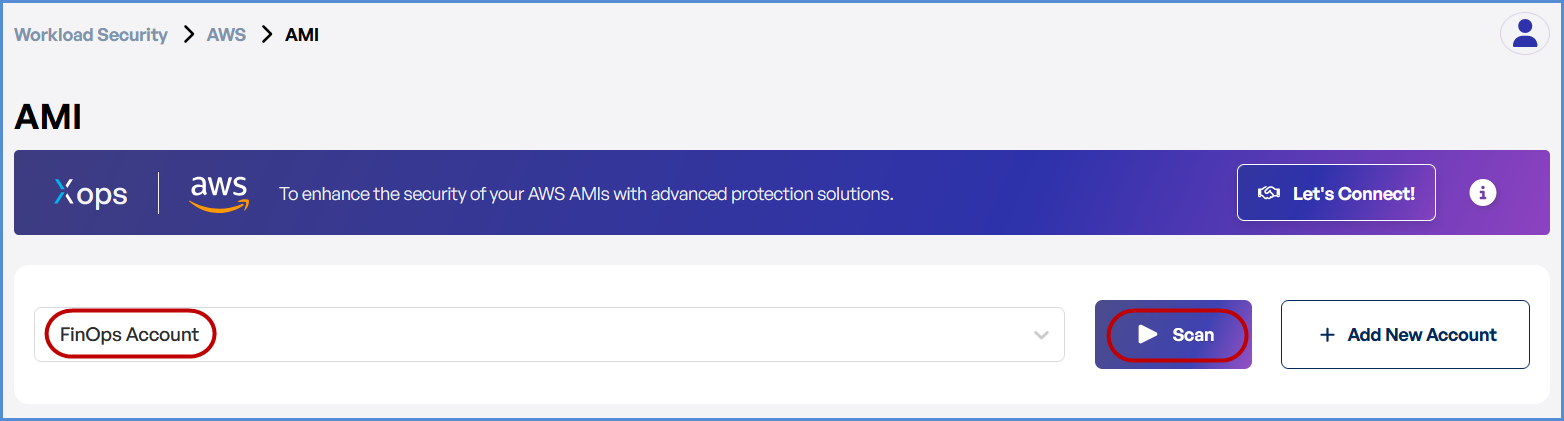
-
- Choose the Region from the drop down list.
- Provide the Image URI (enabled after Region selection).
- Click Proceed to start the scan.
- Monitor and Review Results
- Monitor scan progress, and upon completion, a report will be generated then open it.
-
- Upon completion, review results highlighting:
- Security risks
- Vulnerabilities
- Compliance issues
- Upon completion, review results highlighting:
Scan in Workload Security - Azure (ACR)
-
- Log in to the Platform
- Access the platform and sign in using your credentials.
- Navigate to Cloud Ops
-
Locate the Side Navigation Bar on the left-hand side of the screen.
-
Click on the Workload Security tab to access its features.
-
- Log in to the Platform
- Verify AWS Account
-
Ensure that an
AWSAzure account has already been added to the platform. -
If no account is available, navigate to the Integrations page to add an AWS account.
-
Choose ACR Scan Option
- Select ACR (Azure Container Registry) Scan.
Initiate the Scan
- Select the target Azure account.
- Click Scan to open a new input form.
- Choose the Region from the dropdown list.
- Select the Registry (enabled after Region selection).
- Choose the Repository (enabled after Registry selection).
- Provide the Image URI (enabled after Repository selection).
- Click Proceed to start the scan.
Monitor and Review Results
- Track scan progress in the Workload Security Dashboard.
- Upon completion, review results highlighting:
- Security risks
- Vulnerabilities
- Compliance issues