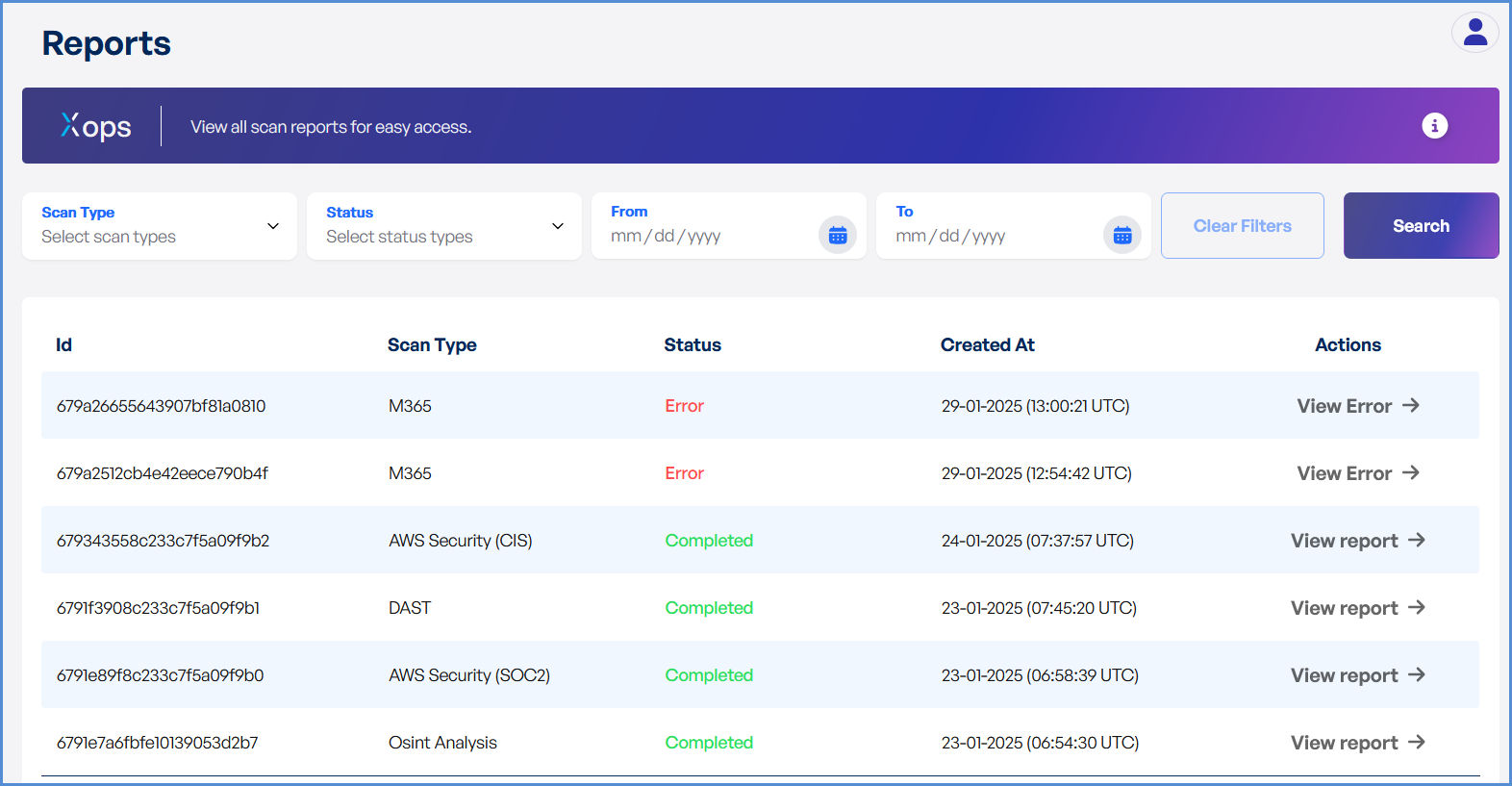Accessing and Managing Report History
Reviewing Historical Reports
-
Log in to the Platform
- Access the platform and sign in using your credentials.
- Navigate to the Reports Section
- Locate the Reports option in the side navigation bar.
- Click on it to access the report management dashboard.
- Access Report History
- In the Reports section, navigate to the History tab or select Report History from the drop down menu.
- This page provides a list of all previously generated reports.
- Search and Filter Reports
- Use the Search bar to quickly locate specific reports by name or ID.
- Apply filters such as:
- Date Range – View reports generated within a specific time frame.
- Report Type – Filter by security, compliance, or audit reports.
- Status – Identify completed, pending, or failed reports.
- View Detailed Report
- Locate the desired report from the list.
- Click on the View Details or Report Name link to open it.
- Review key information, including:
- Scan Date & Time – Timestamp of the report generation.
- Compliance Status / Vulnerabilities Identified – Key findings from the report.
- Recommendations & Insights – Suggested actions for remediation.