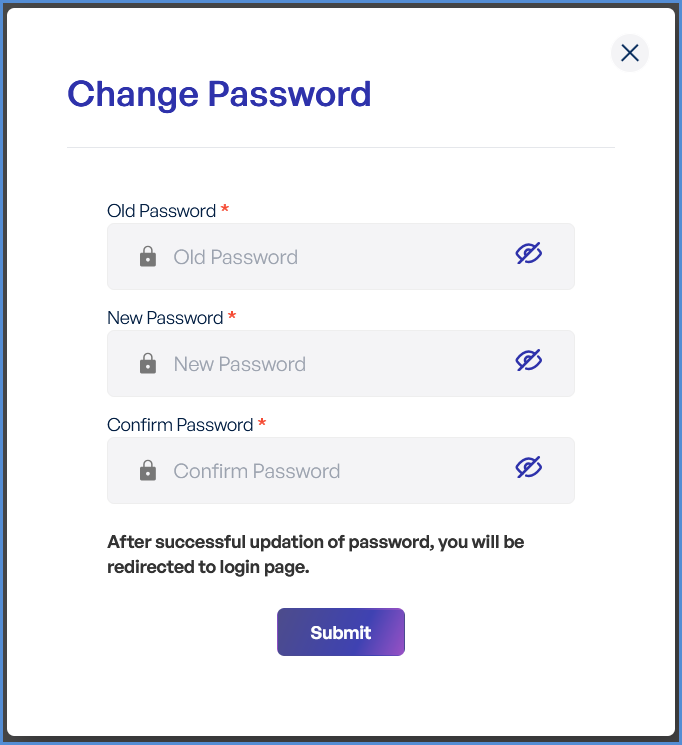Account Managment
Updating User Credentials
Maintaining account security requires regularly updating user credentials. Follow these instructions to modify your password securely.
-
Log in to the Platform
- Access the platform and sign in using your credentials.
- Access the platform and sign in using your credentials.
- Access the Profile Page
- Locate the Profile icon or menu option in the top-right corner of the interface.
- Click on it to open the profile settings.
- Select "Change Password"
- Within the Profile page, find the "Change Password" option.
- Click on this option to proceed.
- Follow the Password Change Process
- Enter your current password for verification.
- Provide a new password following the password policy guidelines (if applicable).
- Confirm the new password by entering it again.
- Save Changes
- Click on "Submit" to confirm the password change.
- After successfully updating your password, you will be redirected to the login page.
Password Guidelines:
Use at least 8 characters (including uppercase, lowercase, numbers, and symbols).
Avoid common words, sequential numbers, or personal details.