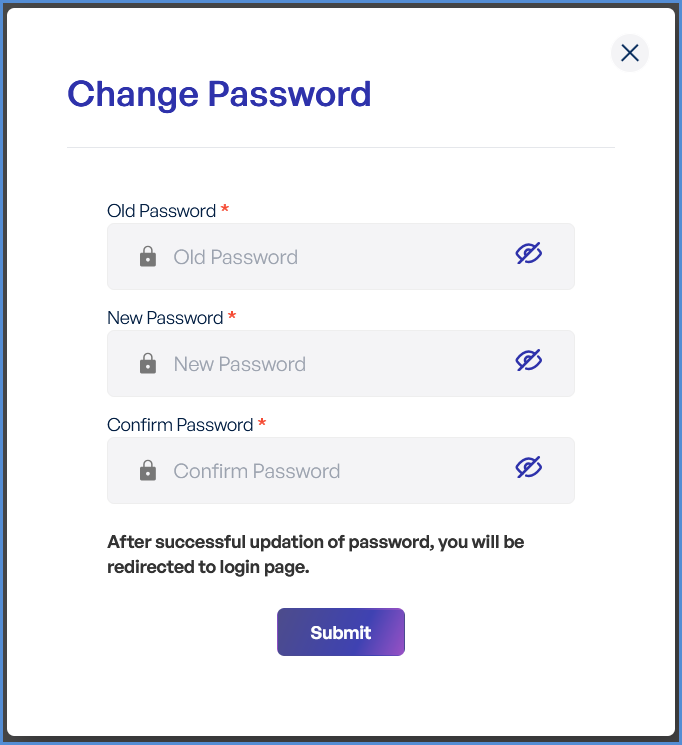Account Management
Updating User Credentials
Maintaining account security requires regularly updating user credentials. Follow these instructions to modify your password securely.
-
Log in to the Platform
- Access the platform and sign in using your credentials.
- Access the platform and sign in using your credentials.
- Access the Profile Page
- Locate the Profile icon option in the top-right corner of the interface.
- Hover on it to open the profile settings.
- Select "Change Password"
- Within the Profile page, find the "Change Password" option.
- Within the Profile page, find the "Change Password" option.
- Follow the Password Change Process
- Enter your current password for verification.
- Provide a new password following the password policy guidelines (if applicable).
- Confirm the new password by entering it again.
- Save Changes
- Click on "Submit" to confirm the password change.
- After successfully updating your password, you will be redirected to the login page.
Forgot Password
Resetting your password is straightforward if you have forgotten it. Follow these steps to securely regain access to your account.
- Open the Forgot Password Page
Navigate to the login page and click on the “Forgot password?” link below the login form. - Enter Registered Email Address
Provide your registered Email Address in the input field. - Request Password Reset Link
Click on the "Send" button. A password reset link will be sent to your registered email. - Check Email Inbox
Go to your email inbox and look for the password reset email. If not found, check your spam or junk folder. - Follow the Password Reset Link
Click the reset link in the email to open the password creation page. - Set a New Password
Enter your new password following the password guidelines. Confirm the new password by entering it a second time. - Complete the Process
Click "Submit" or "Reset Password" to finalize the change. You can now log in with your new password.
Password Guidelines:
Use at least 8 characters (including alphanumeric and special symbols password required).
Avoid common words, sequential numbers, or personal details.