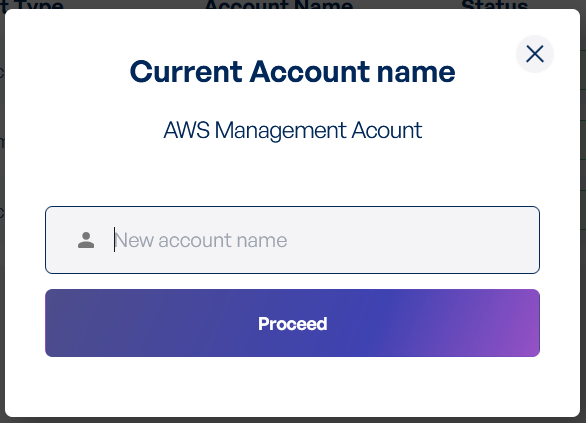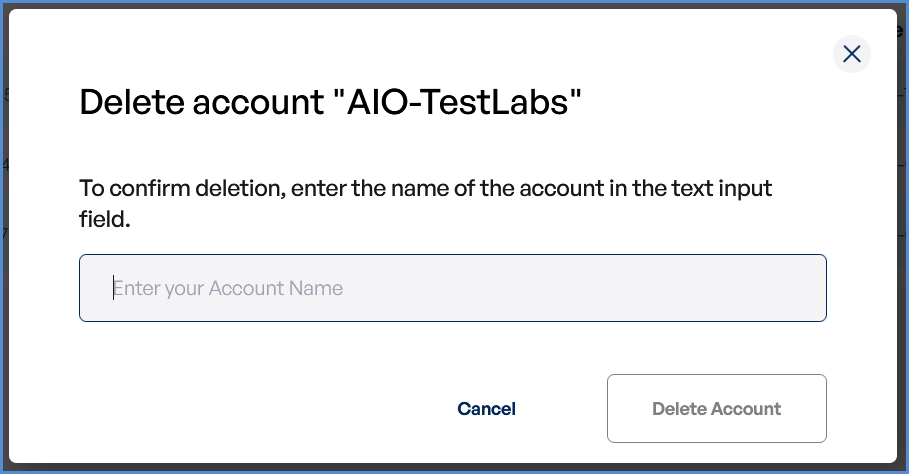AWS Account Integration
Link AWS Account
Navigating to the Integrations Page
-
Log in to the Platform
- Access the platform and sign in using your credentials.
-
Open the Integrations Section
- Locate the side navigation panel on the left.
- Click on the Integrations tab.
-
Select AWS Integration
- On the Integrations page, you will see available options for AWS, Azure, and Microsoft accounts.
- Click on the AWS card to open the “Link a New AWS Account” page.
Note: Initially, only AWS Management Account can be linked in this section.
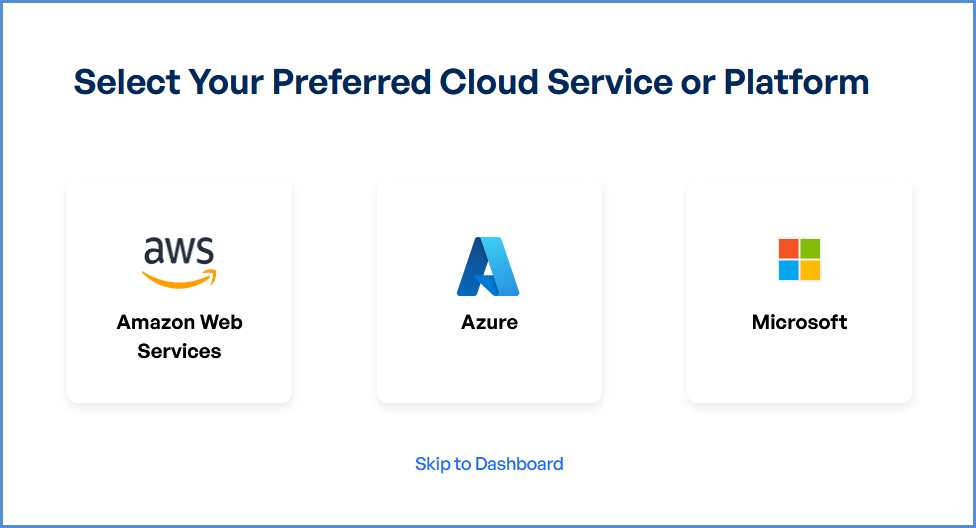
No Management Account Initially
If you do not have any management account linked initially to the Xops 360 Portal, follow the steps below to add a new AWS account
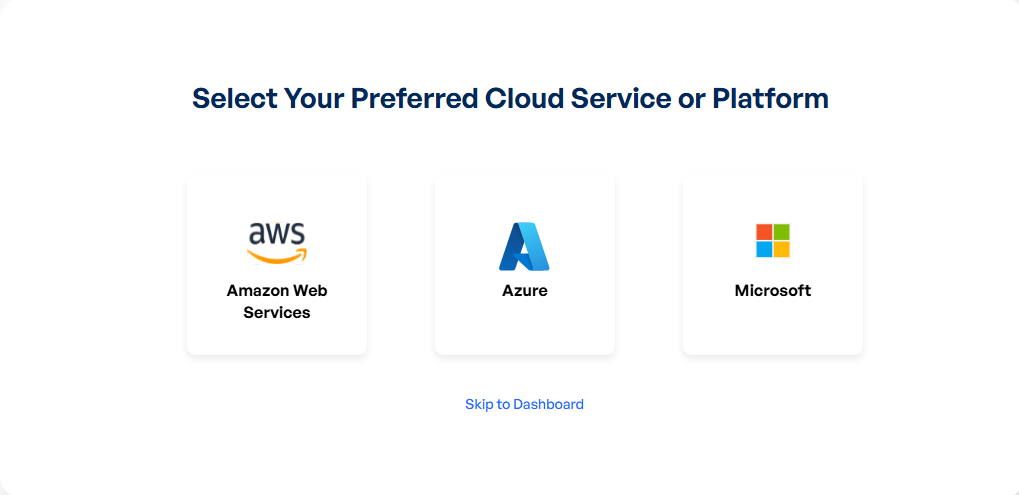
- On the Home page, locate and click on the “Get Started” button under the AWS Security section.
- You will be redirected to the CIS Section page.
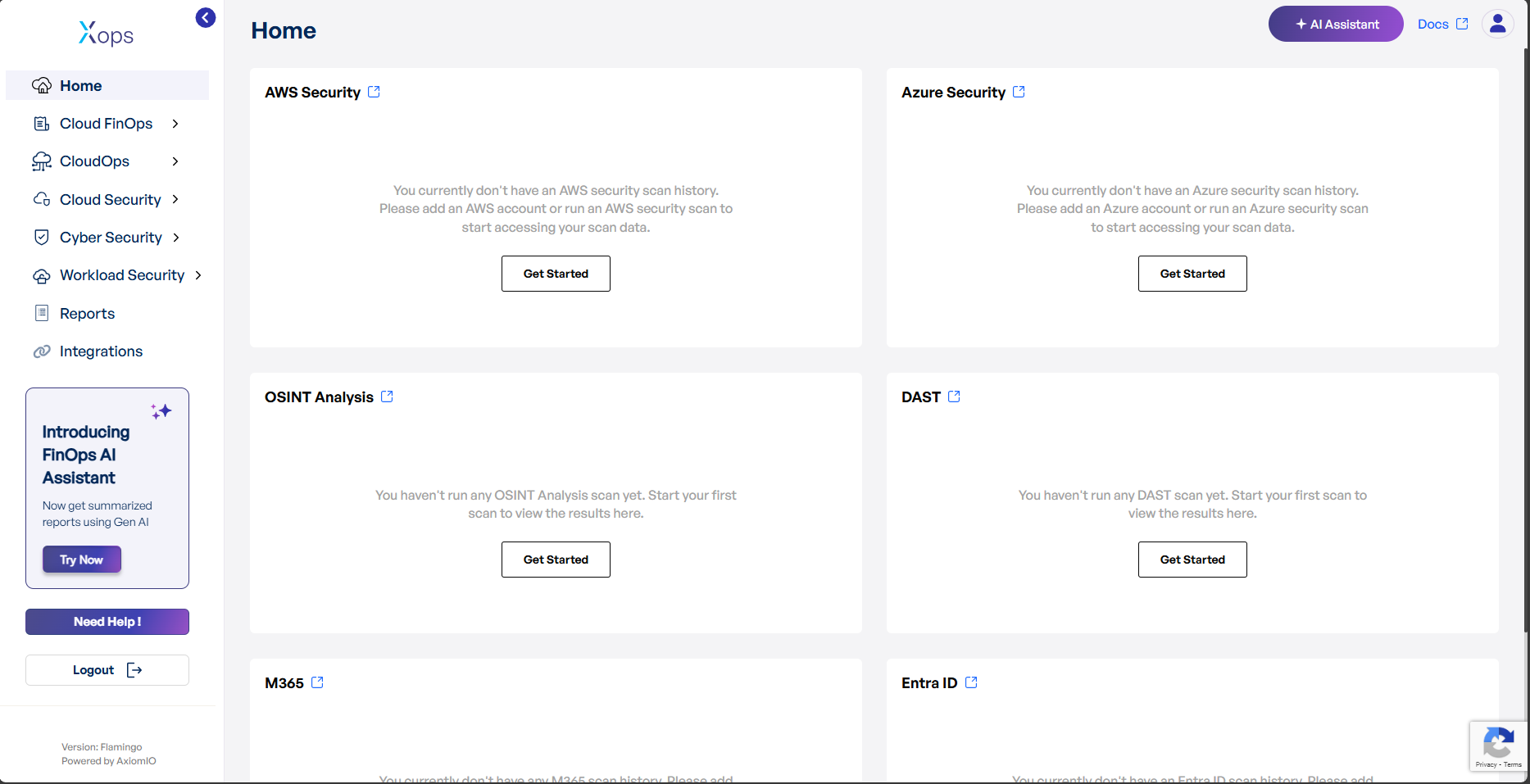
-
On the CIS Section page, click on the “Add New Account” button.
- A pop-up window will appear prompting you to enter the required information.
-
Once completed, click Connect to link the AWS account.
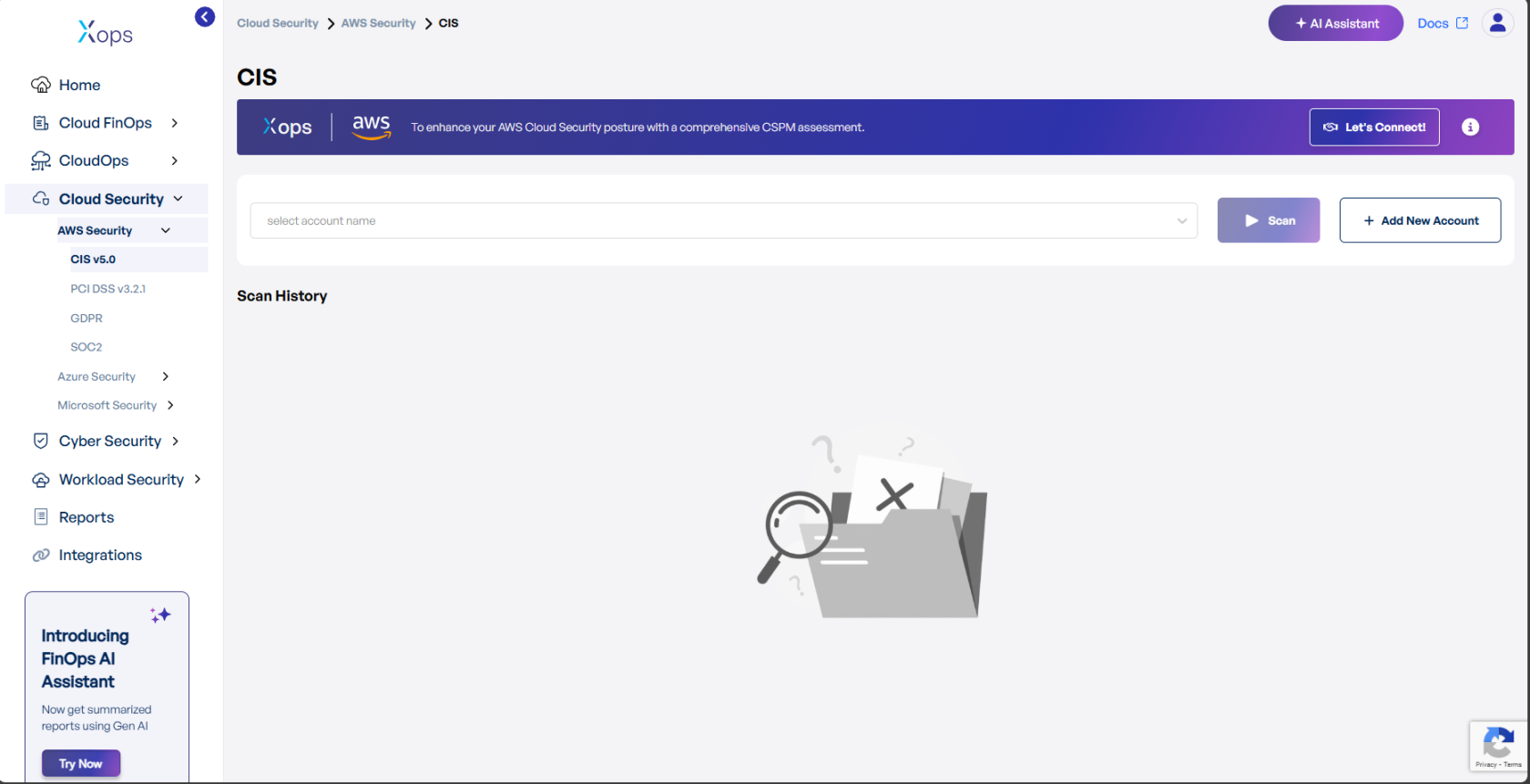
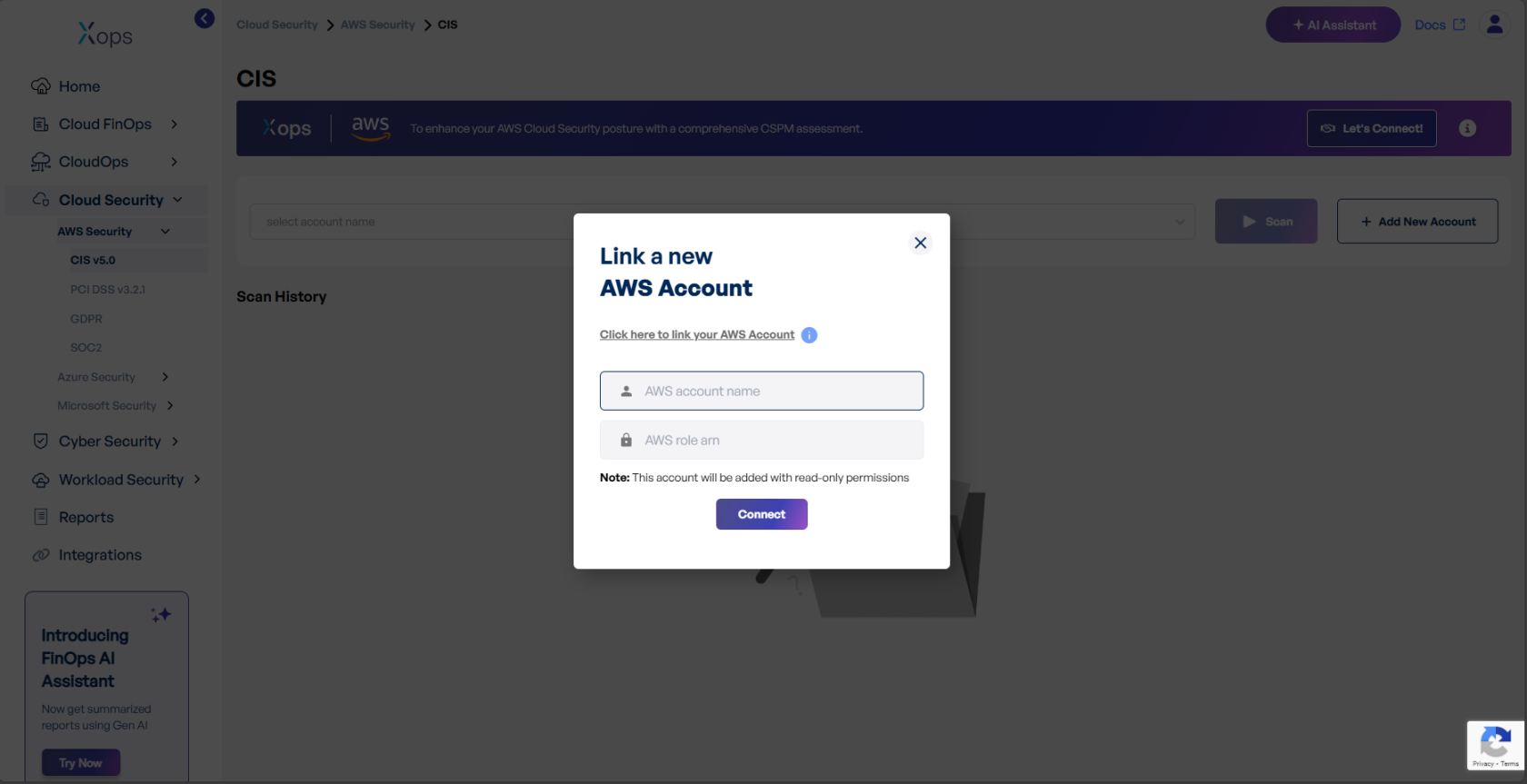
Adding a Linked AWS Account
If you already have a management account linked to the Xops 360 Portal and want to add a linked (child) AWS account, follow these steps:
-
Log in to the Platform
- Sign in and open the platform dashboard.
-
Navigate to AWS Integration
- Open the Side Navigation Panel and select the Integrations tab.
- Click on the AWS card to access its integration settings.
- Click on "Add Linked Account" to add a linked AWS Account.
- A pop-up window will appear prompting you to enter the required information.
- Once completed, click Connect to link the AWS account.
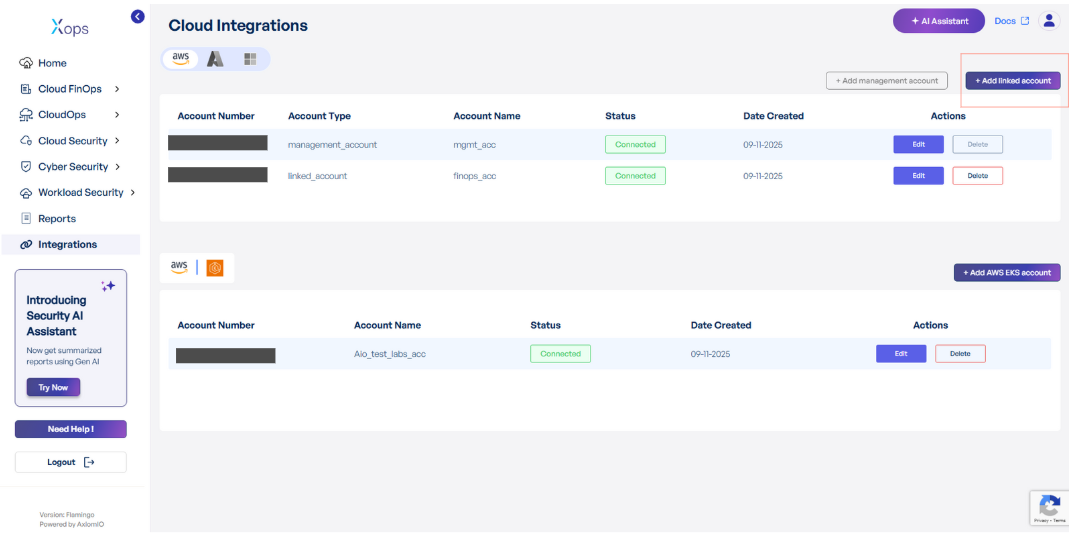
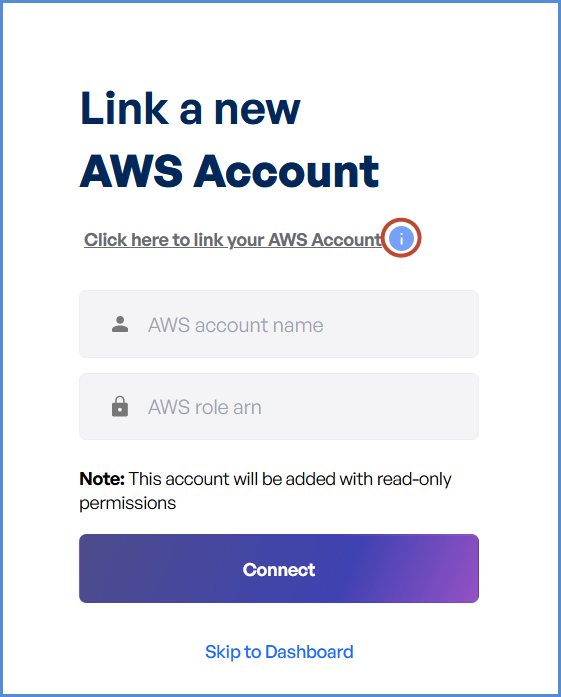
Initiating Account Integration
-
Access Setup Instructions
- Click the Information ("i") button to view step-by-step setup guidance.
-
Retrieve AWS Role ARN
- Follow the setup guide to create a required Cloud Formation stack in the AWS Management Console.
- Once the stack is created, navigate to the Outputs tab in the stack details page.
- Copy the AWS Role ARN from the output.
-
Configure AWS Integration
- Return to the platform’s AWS Integration page.
- Provide a suitable name in the AWS Account Name field.
- Paste the copied AWS Role ARN into the designated field.
- Click Connect to finalize the integration.
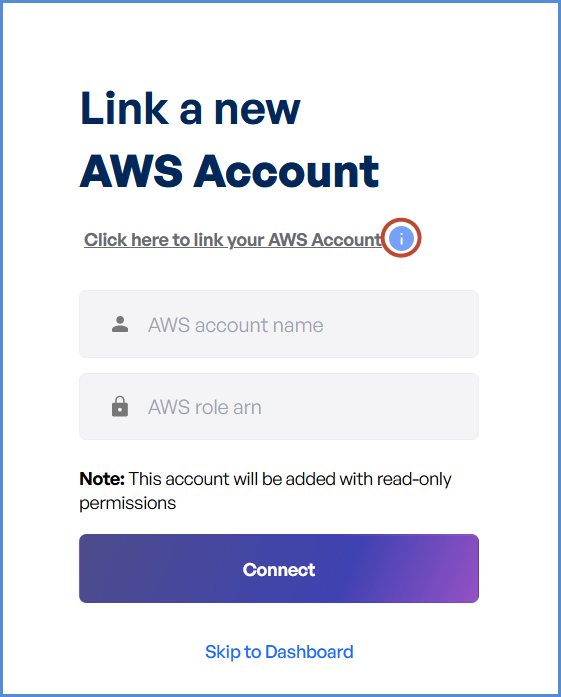
Note:
- For any challenges, please contact our support team at support@axiomio.com
- First-Time Login Experience
- When you log in for the first time, you will be prompted to select your preferred cloud service or platform (AWS, Azure, or Microsoft). This selection is required to establish the initial account connection.
- Once your account is successfully connected to AWS, Azure, or Microsoft, this selection screen will not appear in subsequent logins. Instead, you will be directed automatically to the Home page.
- To manage or modify integrations, navigate to the "Integrations" section from the left panel in the dashboard.
AWS Account Management
Access AWS Integration Settings
-
Log in to the Platform
- Sign in and open the platform dashboard.
-
Navigate to AWS Integration
- Open the Side Navigation Panel and select the Integrations tab.
- Click on the AWS card to access its integration settings.
Updating the Account Name
-
Edit the AWS Account Name
- Locate the Edit option next to the existing AWS account name.
- Click the Edit button to enable modifications.
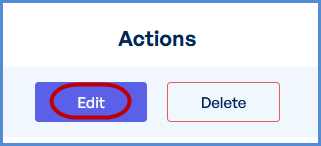
-
Save the New Name
- Enter the new AWS account name in the provided field.
- Click Proceed to confirm the changes.
- A success message will appear, indicating the account name update.
Deleting Linked Account
-
Delete the AWS Account
- Locate the Delete option next to the existing AWS account name.
- Click the Delete.
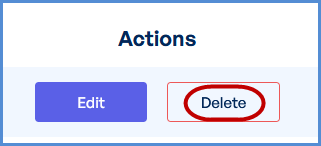
-
Enter the Account Name
- Enter the AWS account name in the provided field.
- Click Delete Account to confirm the changes.
- A success message will appear, indicating Account has been deleted.
Note: Presently thereThere is currently no provision to delete AWS Management accountaccounts from the Xops 360portal. portal toTo delete the account, submit thea support request via the following link:
Request Submission Guidelines:
- Subject: Clearly state that the request is for AWS Management account deletion.
- Description: Provide a detailed explanation of your request, including relevant account details and the reason for deletion.
- Once submitted, our support team will review your request and assist you accordingly.