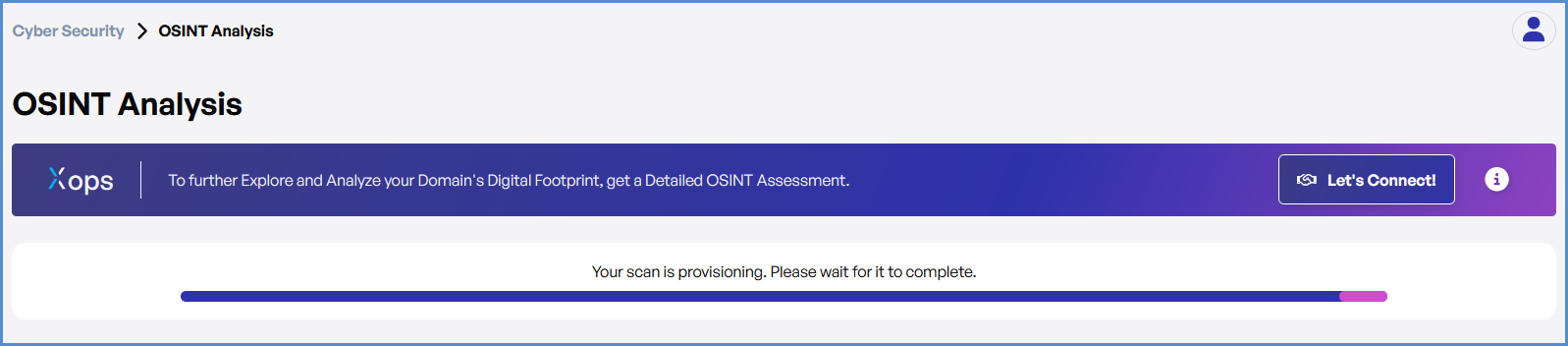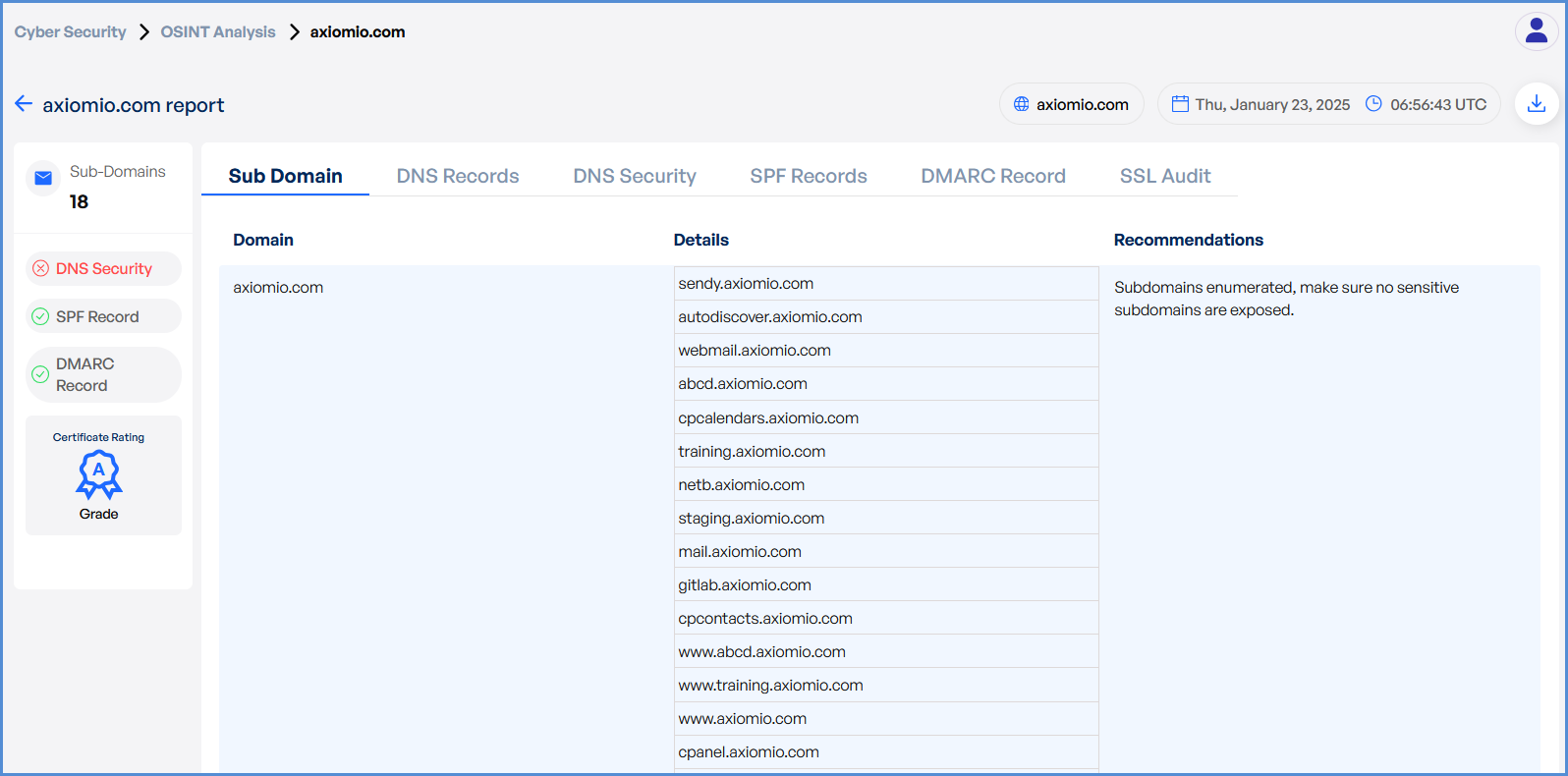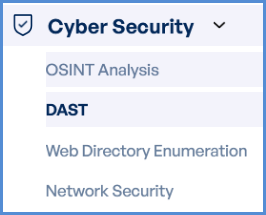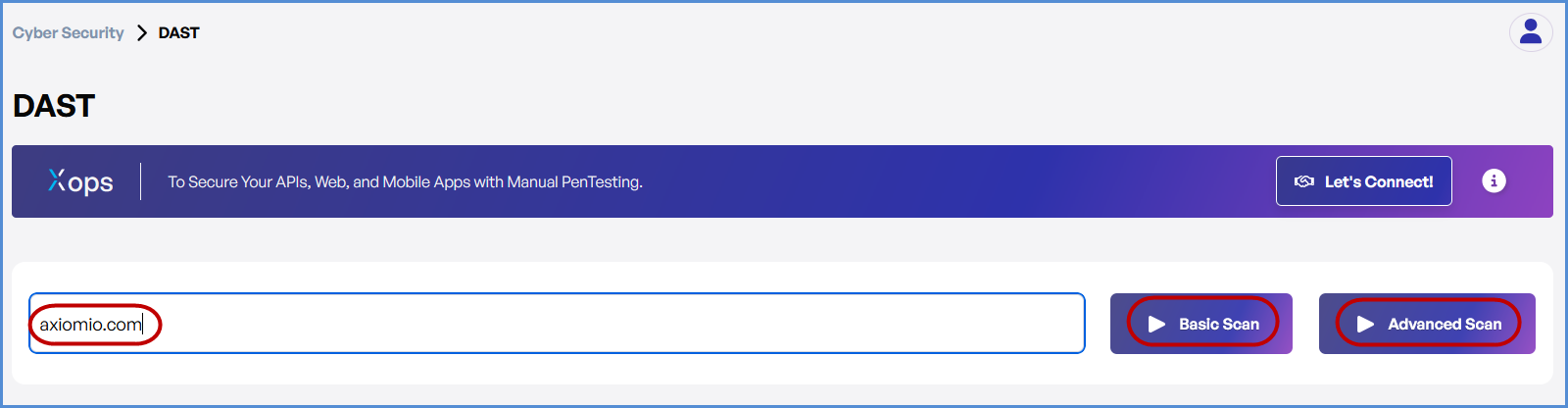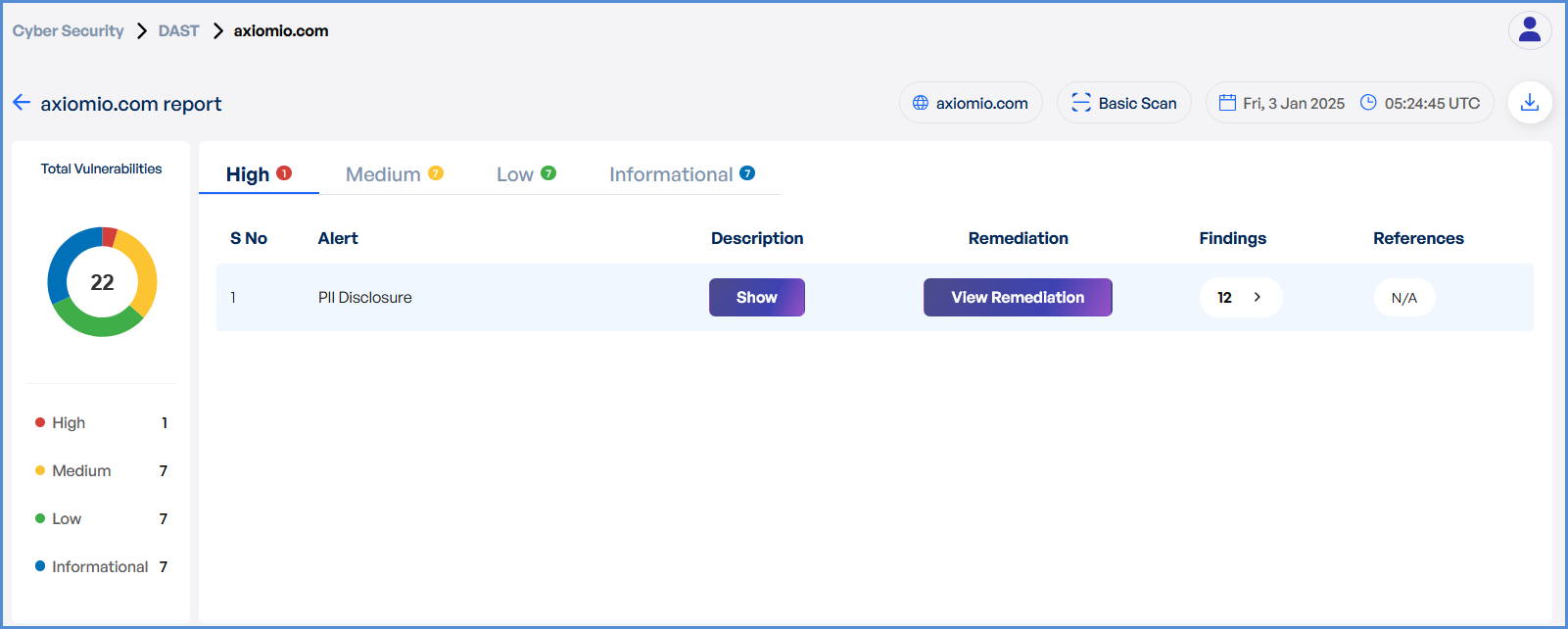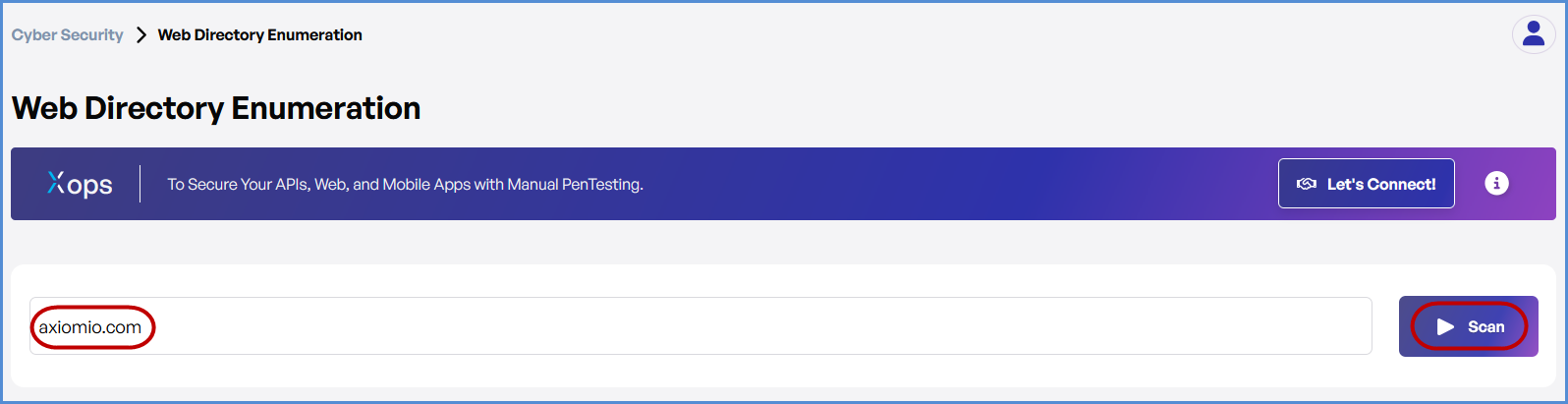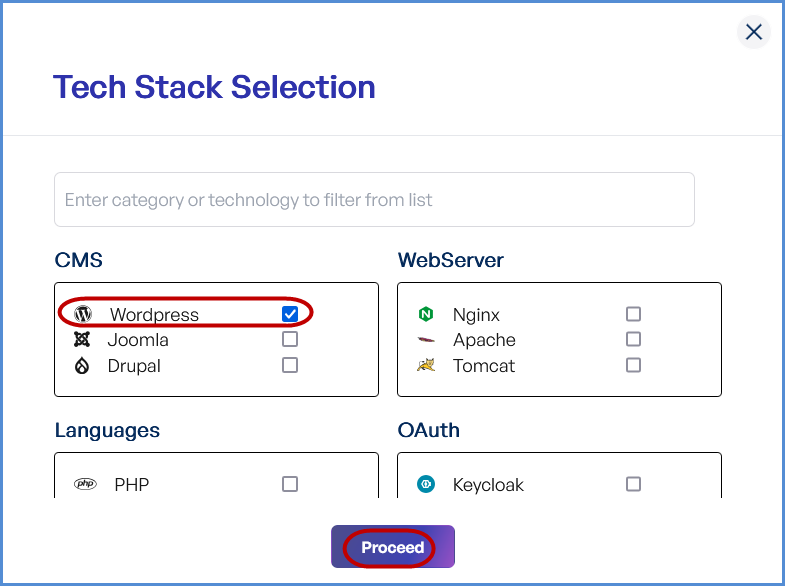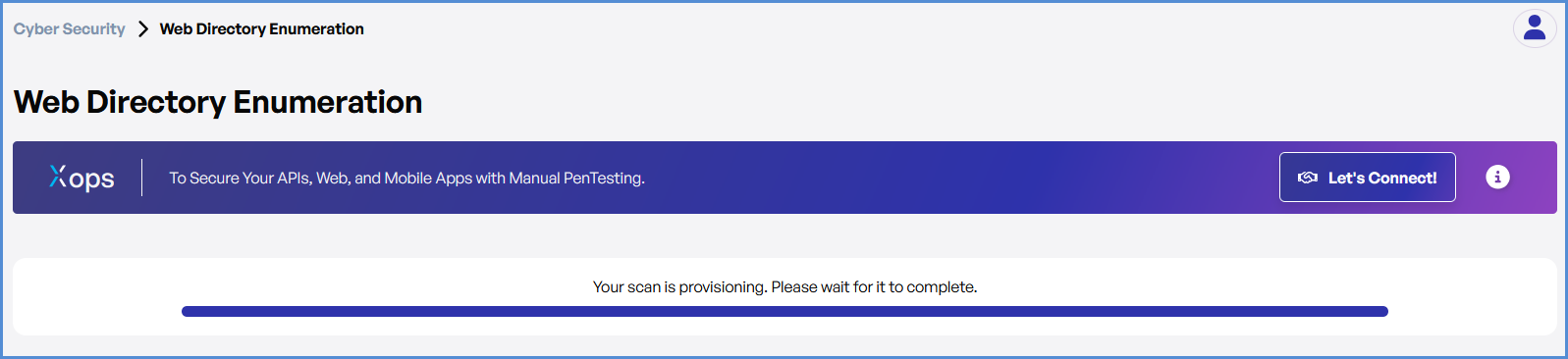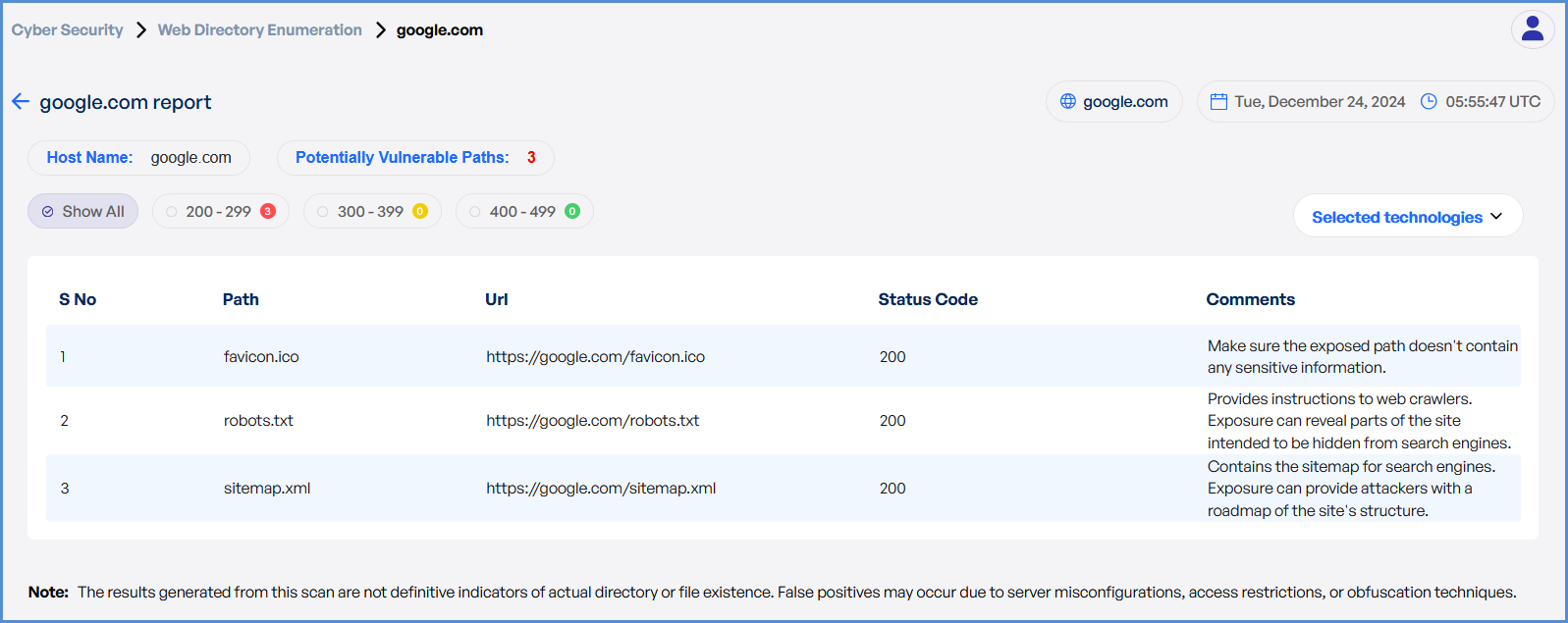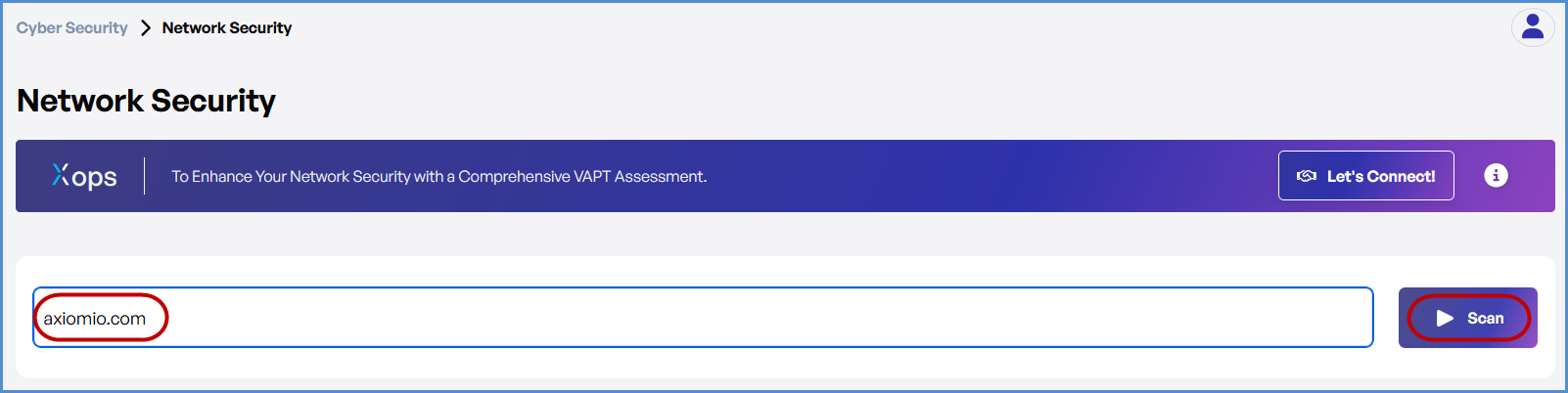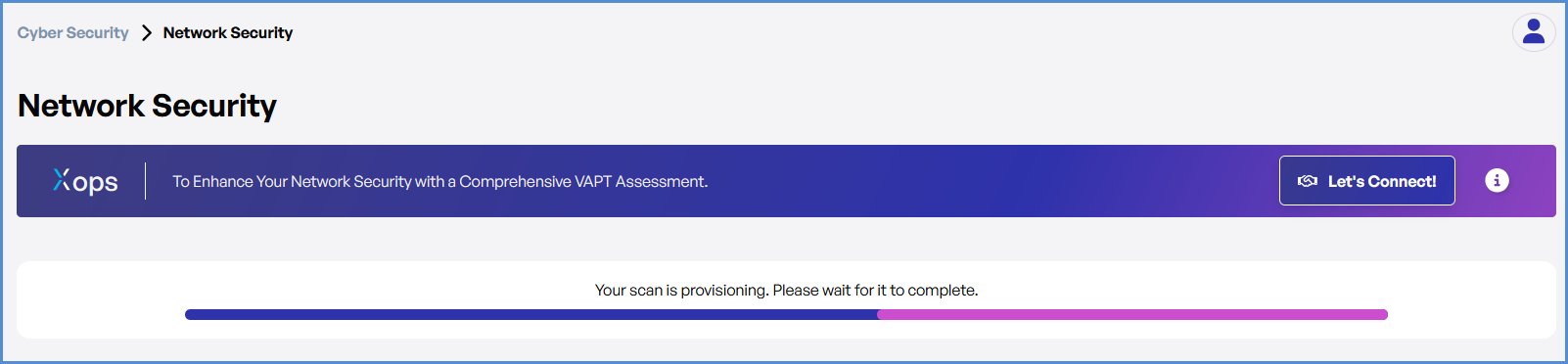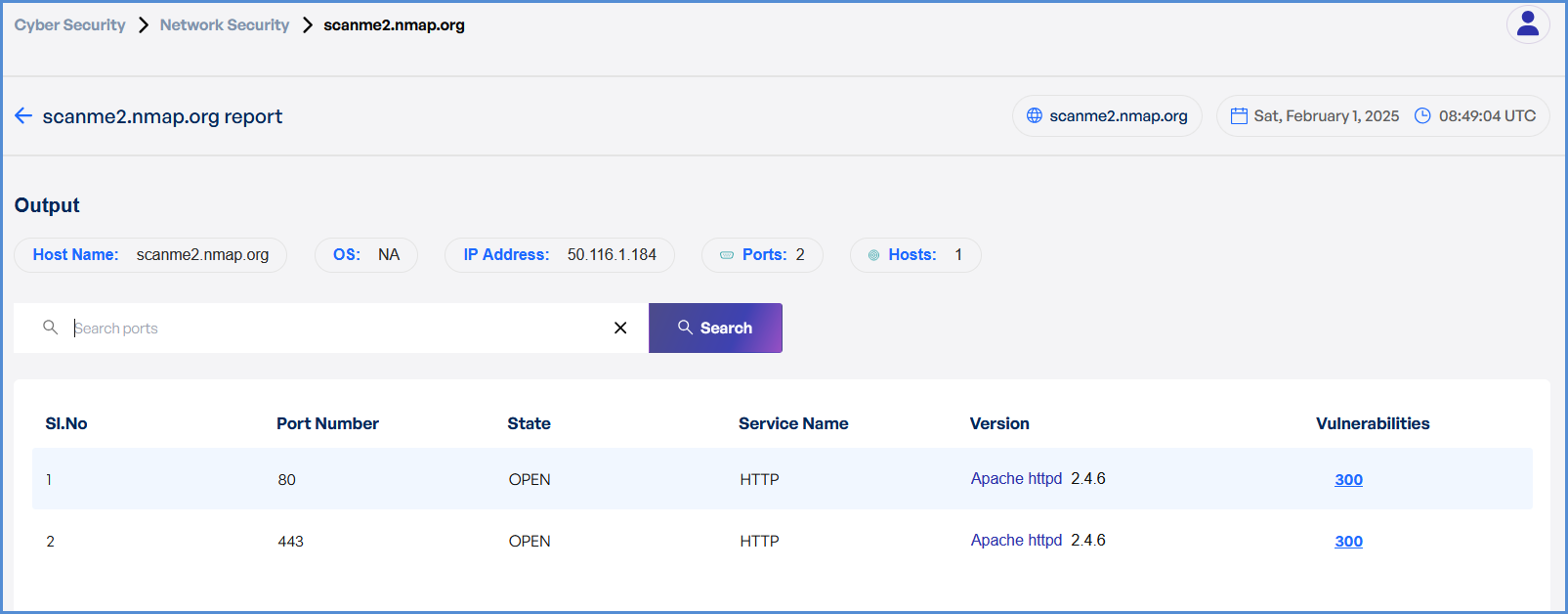2. Performing Cyber security Evaluations
OSINT Analysis Scan in Cyber Security
Perform an OSINT Analysis scan gather intelligence and identify potential vulnerabilities for a domain.
- Log In to the Platform
- Use your credentials to log in to the platform.
- Navigate to the Cyber Security Section
- Locate the Side Navigation Bar on the left side of the screen.
- Select the Cyber Security tab to access its features.
- Select OSINT Analysis Scan
- Within the Cyber Security section, Select OSINT Analysis .
- Enter the Domain
- In the OSINT Scan input field, type the domain you want to scan (e.g., example.com).
- Initiate the Scan
- Click the Scan button to start the OSINT scan for the entered domain.
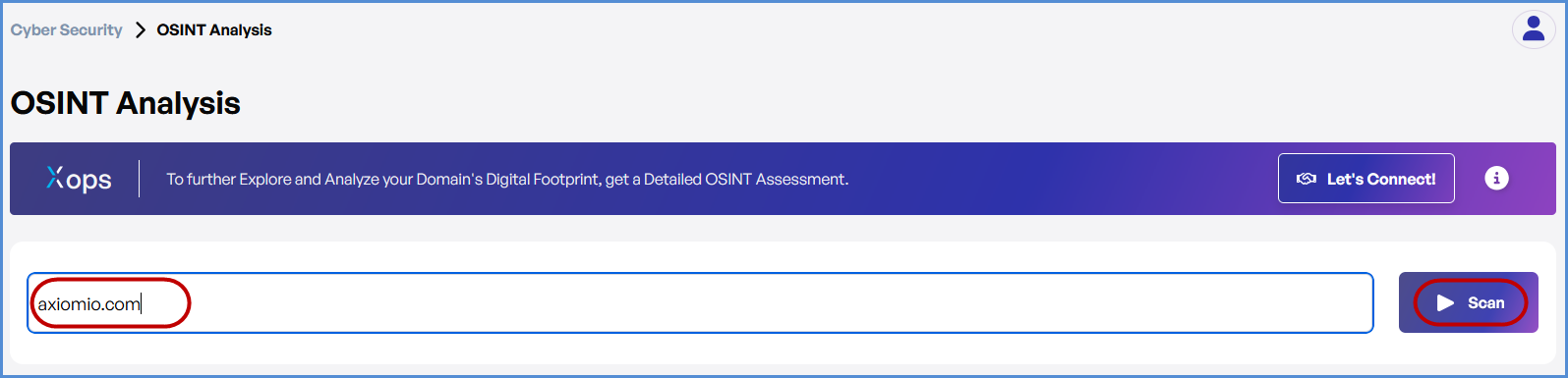
- Monitor and Review Results
- Monitor scan progress, and upon completion, a report will be generated then open it.
- Monitor scan progress, and upon completion, a report will be generated then open it.
-
- Once the scan is complete, detailed results will be displayed for analysis.
- Use the results to identify potential vulnerabilities or gather intelligence on the domain.
DAST Scan in Cyber Security
Conduct a dynamic application security test (DAST) to detect vulnerabilities in a web application.
- Log In to the Platform
- Use your credentials to log in to the platform.
- Navigate to the Cyber Security Section
- Locate the Side Navigation Bar on the left-hand side.
- Click on the Cyber Security tab to access its features.
- Select the DAST Scan Option
- In the Cyber Security section, find and click on the DAST.
- Enter the Domain
- In the DAST Scan input field, type the domain you want to scan (e.g., example.com).
- Choose the Type of Scan
- Select the type of scan based on your needs:
- Basic Scan: Performs a general security assessment of the domain.
- Advanced Scan: Conducts a thorough and detailed security evaluation with advanced checks.
- Select the type of scan based on your needs:
- Initiate the Scan
- Once you’ve selected the scan type, click the Scan button corresponding to your chosen option to begin.
- Monitor and Review Results
- Monitor scan progress, and upon completion, a report will be generated then open it.
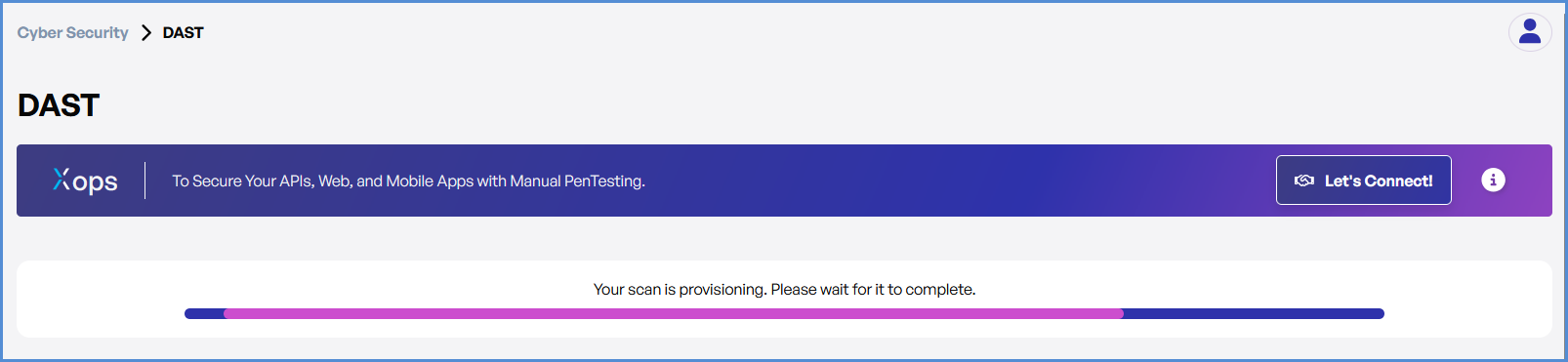
-
- After the scan is complete, detailed results will be displayed for review.
- Analyze the findings to identify vulnerabilities and take necessary actions.
Web Directory Scan in Cyber Security
Perform a web directory scan to enumerate and analyze accessible directories on a domain.
- Log In to the Platform
- Enter your credentials to access the platform.
- Navigate to the Cyber Security Section
- Open the Side Navigation Bar on the left-hand side.
- Click on the Cyber Security tab to access its features.
- Select the Web Directory Scan Option
- Within the Cyber Security section, locate and click on the Web Directory.
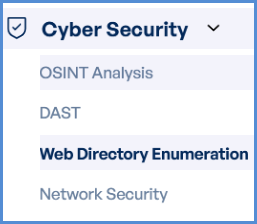
- Enter the Domain
- In the Web Directory Scan field, type the domain you want to scan (e.g., example.com).
- Initiate the Scan
- Click the Scan button and select appropriate tech stack and click on Proceed to start the Web Directory Scan.
- Monitor and Review Results
- Monitor scan progress, and upon completion, a report will be generated then open it.
-
- Once the scan is completed, detailed results will be available for review and analysis.
Network Security Scan in Cyber Security
Conduct a network security scan to identify vulnerabilities, misconfigurations, and potential threats.
- Log In to the Platform
- Enter your username and password to access the platform.
- Navigate to the Cyber Security Section
- Open the Side Navigation Bar located on the left-hand side.
- Click on the Cyber Security tab to access its tools and features.
- Select the Network Security Scan Option
- Within the Cyber Security section, find and click on the Network Security.
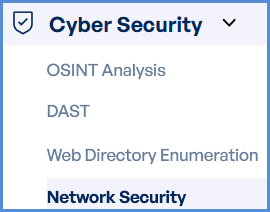
- Enter the Domain
- In the Network Security Scan field, type the domain you want to scan (e.g., example.com or IP Address)
- Initiate the Scan
- Click the Scan button to begin the Network Security Scan.
- Monitor and Review Results
- Monitor scan progress, and upon completion, a report will be generated then open it.
-
- Once the scan is complete, detailed results will be displayed for:
- Identified vulnerabilities
- Network misconfigurations
- Potential threats
- Once the scan is complete, detailed results will be displayed for:
Note:
- For accessing historic reports or addressing scan failures, refer to the Report History Page for further details and View error.